Working with Tables
Part 46 - Add Formula to a Table in WordMicrosoft Word allows you to use mathematical formula in table cells which can be used to add numbers, to find average of numbers, or find the largest or smallest number in table cells you specify. There is a long list of formulas from which, a formula can be used based on the requirement. This chapter will teach you how to use formula in word tables.
Add a Formula:
Following are the simple steps to add formula in a table cell available in word document.Step (1): Consider the following table where we will have total of the rows. Click in a cell that should contain the sum of a rows.
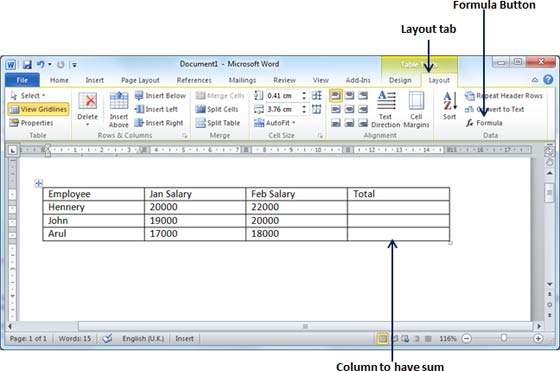
Step (2): Now click the Layout tab and then click Formula button which will display a Formula Dialog Box which will suggest a default formula, which is =SUM(LEFT) in our case. You can select a number format using Number Format List Box to display the result or you can change the formula using Formula List Box.

Step (3): Now click OK to apply the formula and you will see that left cells have been added and its sum has been put in the total cell where we wanted to have it. You can repeat the procedure to have sum of other two rows as well.
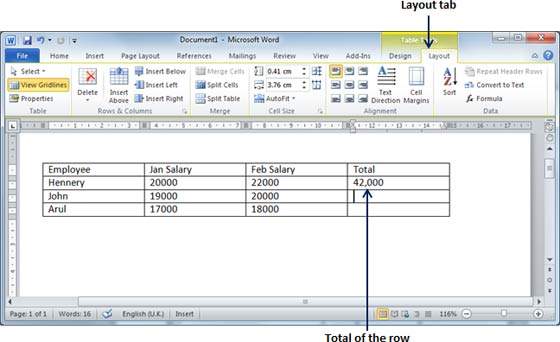
Cell Formulas:
The Formula dialog box provides following important functions to be used as formula in a cell.| Formula | Description |
|---|---|
| AVERAGE( ) | The average of a list of cells. |
| COUNT( ) | The number of items in a list of cells |
| MAX( ) | The largest value in a list of cells |
| MIN( ) | The smallest value in a list of cells |
| PRODUCT( ) | The multiplication of a list of cells |
| SUM( ) | The sum of a list of cells |
Following are usful points to help you in constructing word cell formula.
| SN | Cell References and Description |
|---|
| 1 | A single cell reference, such as B3 or F7 |
| 2 | A range of cells, such as A4:A9 or C5:C13 |
| 3 | A series of individual cells, such as A3,B4,C5 |
| 4 | ABOVE, referring to all cells in the column above the current cell. |
| 5 | BELOW, referring to all cells in the column below the current cell. |
| 6 | LEFT, referring to all cells in the row to the left of the current cell |
| 7 | RIGHT, referring to all cells in the row to the right of the current cell |
No comments:
Post a Comment