Editing Documents
Part 20 - Undo and Redo the Changes in WordMicrosoft word provides two important features called Undo, which is used to undo the previous action and second one is Repeat or Redo, which is used to repeat the previous action.
For example, If you mistakenly delete text, you can use the Undo feature to recover it, similar way if delete a character and you want to delete more characters then you can use Repeat operation.
How to use Undo & Repeat operations:
You can access the Undo and Repeat buttons from the Quick Access toolbar. You should make a note that Repeat button also called Redo button and both operations have same meaning.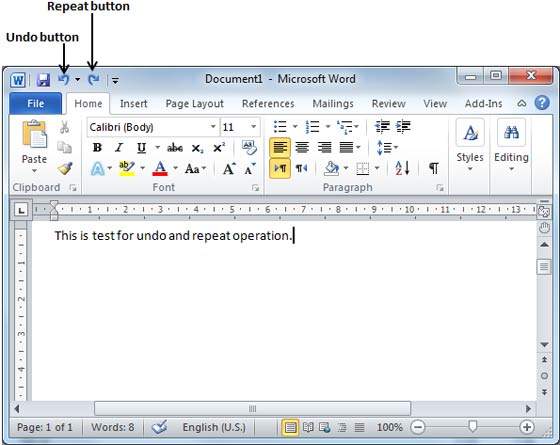 Here is the simple procedure to apply undo or repeat (redo) operations:
Here is the simple procedure to apply undo or repeat (redo) operations:Step (1): Let us type some text in a blank document as I have typed above. Now click Repeat (Redo) button and you will see that word would repeat the same operation for you.
 Step (2): Now to examine undo operation, let us delete last word operation character by character so that you have following text remaining in the line.
Step (2): Now to examine undo operation, let us delete last word operation character by character so that you have following text remaining in the line.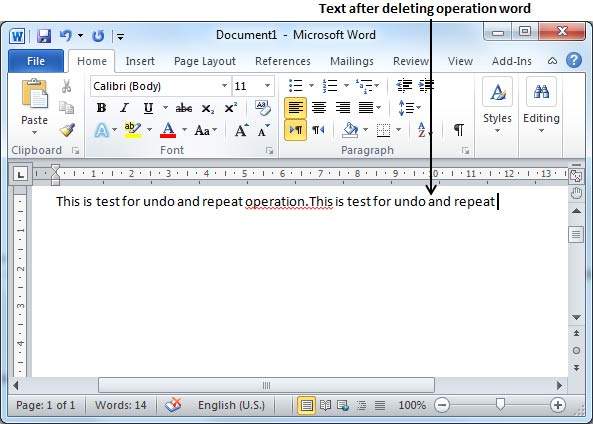 Step (3): Let us try to click Undo button one by one.
You will see that work would recover all the deleted characters one by
one after performing few undo operations.
Step (3): Let us try to click Undo button one by one.
You will see that work would recover all the deleted characters one by
one after performing few undo operations.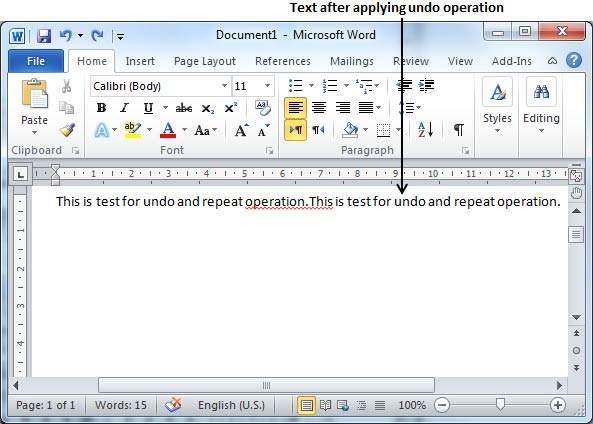
Shortcuts to use Undo & Repeat operations:
Though you can access the Undo and Repeat commands from the Quick Access toolbar, but because these commands are the most frequently used commands, so I would recommend to memorize their keyboard shortcuts which are as follows:| Shortcuts | Operation |
|---|---|
| Ctrl + Z | Undoes the previous action. |
| Ctrl + Y | Repeats the previous action. |
Eskişehir
ReplyDeleteDenizli
Malatya
Diyarbakır
Kocaeli
GJT
Antep Lojistik
ReplyDeleteYalova Lojistik
Erzincan Lojistik
Tekirdağ Lojistik
Elazığ Lojistik
PCGR
2A25F
ReplyDeleteKırklareli Evden Eve Nakliyat
Eskişehir Parça Eşya Taşıma
Van Lojistik
Sakarya Lojistik
Diyarbakır Evden Eve Nakliyat
A1D67
ReplyDeleteMuğla Şehir İçi Nakliyat
Van Şehirler Arası Nakliyat
Samsun Evden Eve Nakliyat
Malatya Şehirler Arası Nakliyat
Çerkezköy Televizyon Tamircisi
Siirt Lojistik
Floki Coin Hangi Borsada
Konya Evden Eve Nakliyat
Elazığ Şehir İçi Nakliyat
8F40F
ReplyDeletebartın rastgele canlı sohbet
sivas kadınlarla sohbet et
sesli sohbet mobil
kırklareli görüntülü sohbet kızlarla
canlı görüntülü sohbet
sesli sohbet odası
konya kadınlarla görüntülü sohbet
manisa nanytoo sohbet
balıkesir kızlarla rastgele sohbet
A24EC
ReplyDeleteOsmaniye Bedava Sohbet Uygulamaları
çorum sesli mobil sohbet
Kars Rastgele Sohbet Uygulaması
Kayseri Rastgele Görüntülü Sohbet Uygulaması
erzincan yabancı canlı sohbet
kırşehir rastgele görüntülü sohbet
Giresun Canlı Sohbet Odaları
ücretsiz sohbet siteleri
bayburt canlı sohbet siteleri
4ED87
ReplyDeleteBitcoin Kazanma
Nexa Coin Hangi Borsada
Parasız Görüntülü Sohbet
Coin Madenciliği Siteleri
Baby Doge Coin Hangi Borsada
Mith Coin Hangi Borsada
Vector Coin Hangi Borsada
Facebook Grup Üyesi Satın Al
Arbitrum Coin Hangi Borsada
AB2E0
ReplyDeleteBinance Nasıl Üye Olunur
Casper Coin Hangi Borsada
Binance Hesap Açma
Bitcoin Nasıl Alınır
Bitcoin Nasıl Kazanılır
Mexc Borsası Kimin
Referans Kimliği Nedir
Tumblr Beğeni Satın Al
Binance Referans Kodu
D0905BC2FC
ReplyDeletetakipci satın al
1EE929A04C
ReplyDeletetwitter takipçi alma mobil ödeme
5348AEE609
ReplyDeleteucuz gerçek takipçi