Microsoft Powerpoint - Basics
Part 6 - Add New Slides in Powerpoint
This chapter will teach you how to add new slides in an existing
presentation. Here are the steps that allow you to insert a new slide in
the deck:
Step (1): Right click in the Navigation Pane under any existing slide and click on the New Slide option.
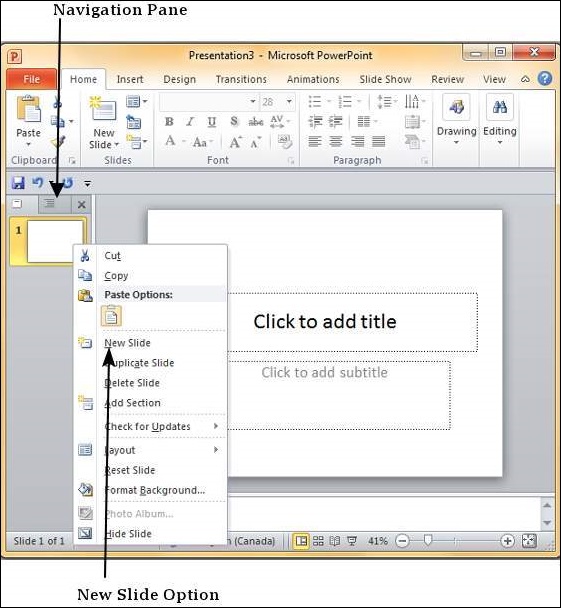
Step (2): The new slide is inserted. You can now change the layout of this slide to suit your design requirements.
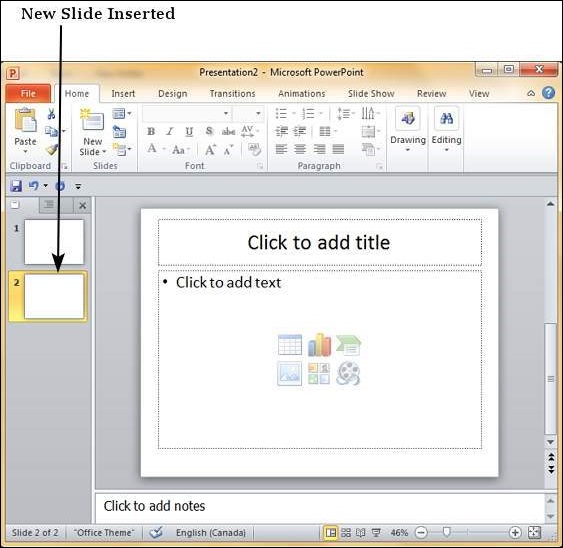
Step (3): To change the slide layout, right click on the newly inserted slide and go to Layout option where you can choose from the existing layout styles available to you.
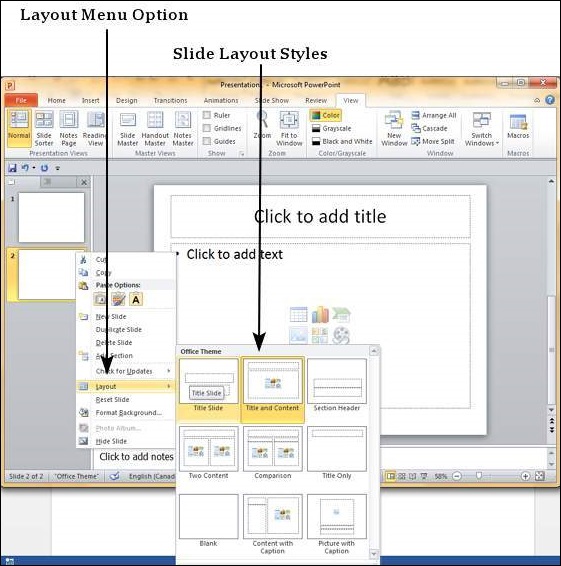
You can follow the exact same steps to insert a new slide in between existing slides or at the end on the slide list.
Usually, when you insert a new slide it will inherit the layout of
its previous slide with one exception. If you are inserting a new slide
after the first slide (Title slide) the subsequent slide will have Title and Content layout.
You will also notice that if you right click in the first step
without selecting any slide the menu options you get are different,
although you can insert a new slide from this menu too.
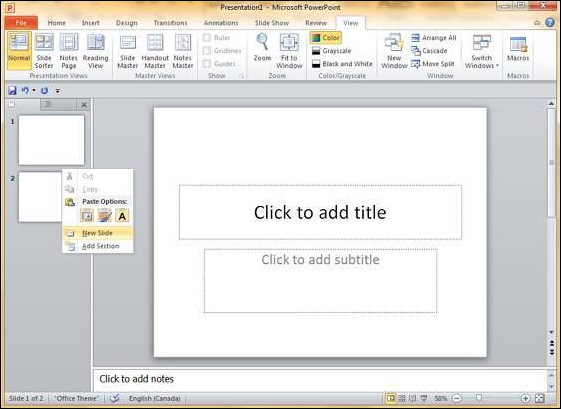
This site is giving so much of information about PowerPoint.This information is very useful to us.
ReplyDeleteBest powerpoint tutorials for powerpoint presentationspowerpoint tutorials