Microsoft Powerpoint - Working with Multimedia
Part 47 - Add Pictures to Slide
PowerPoint supports multiple content types including images or
pictures. With regards to pictures PowerPoint classifies them into two
categories:
- Picture: Images and photos that are available on your computer or hard drive
- Clip Art: Online picture collection that you can search from the clip art sidebar
Although their sources are different, both these types can be added
and edited in similar fashion. Given below are the steps to add picture
to a slide.
Step (1): Go to Images group in the Insert ribbon
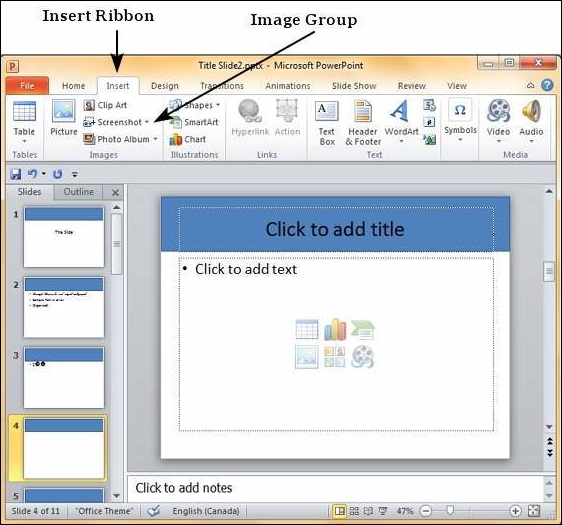
Step (2): Click on Picture to open the Insert Picture dialog and add a picture to the slide.
Step (3): In this dialog, you have three sections: in the left
most you can browse the folders, the center section shows the
subfolders and files in the selected folder and the right most section
shows a preview of the selected image
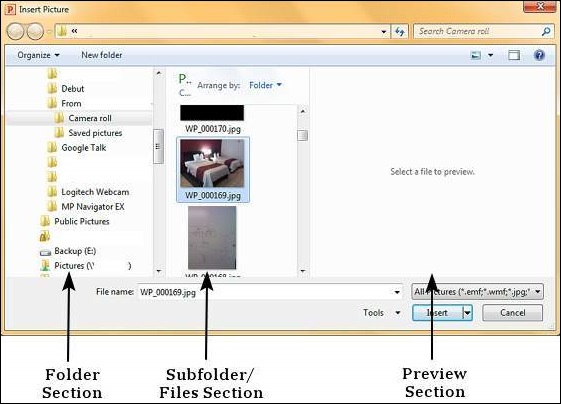
Step (4): Select the image you want and click Open to add the picture to the slide.
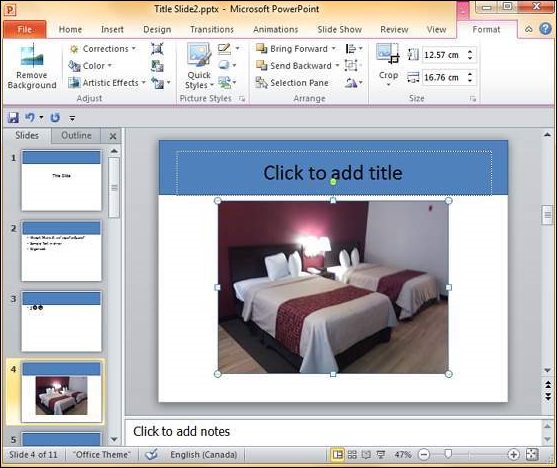
Step (5): To add online pictures, click on Clip Art and search for keywords in the Clip Art sidebar
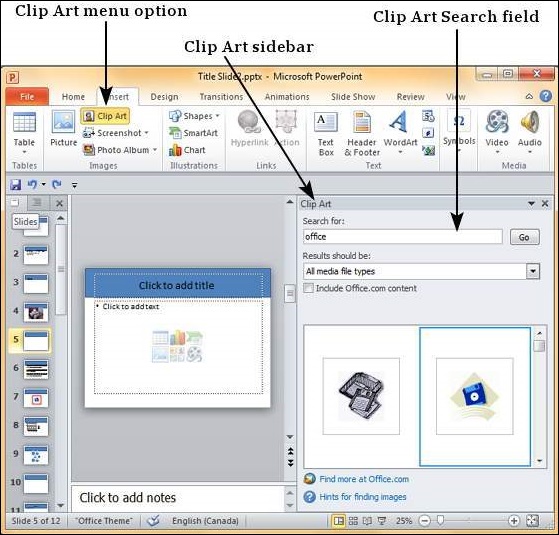
Step (6): Once you have the clipart you want to use, double click on the image to add it to the slide.
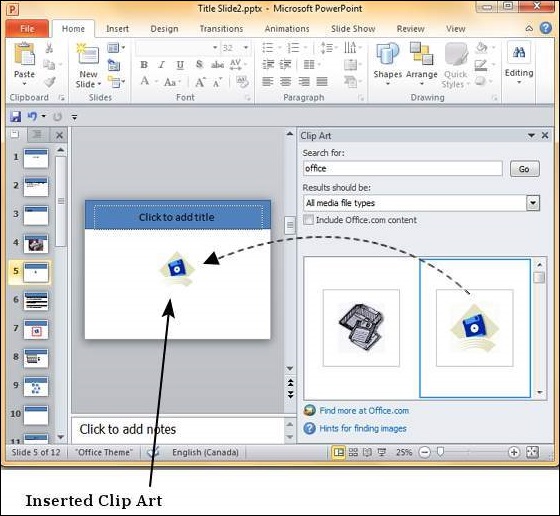
No comments:
Post a Comment