Microsoft Powerpoint - Basics
Part 21 - Adding Header & Footer in Powerpoint
PowerPoint offers the ability to add header and footers to the
slides. While having footers in presentations would be logical, header
may not be quite evident at first. Typically, the slide title would be
the header in the main slide, however when it comes to printing out
handouts a separate header would be quite useful.
Here are the steps to add header and footer information to slides
Step (1): In the Insert ribbon, click on Header & Footer menu item.

Step (2): The Header and Footer dialog has two tabs: Slide and Notes and Handouts
Step (3): You can add details to the slide footer from the Slide tab.
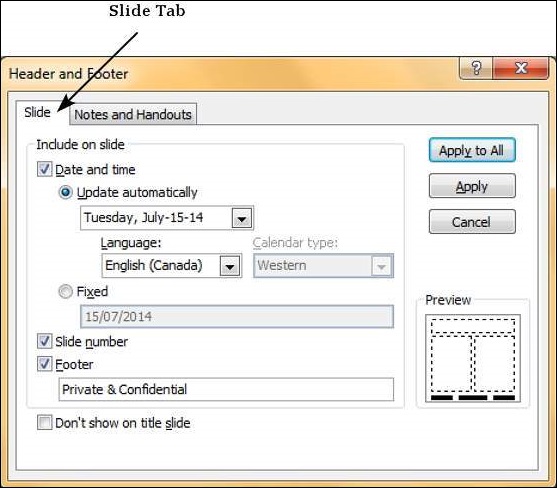
| Slide Footer Options | Description | |||
|---|---|---|---|---|
| Date and time |
| |||
| Slide Number | Insert Slide number in the footer | |||
| Footer | Add designated text to the footer - a good example of this would be confidentiality clause or copyright clause | |||
| Don't show on title slide | Decide on whether the footer information should be displayed on the title slide or not |
Step (4): You can add details to the handouts from the Notes and Handouts tab
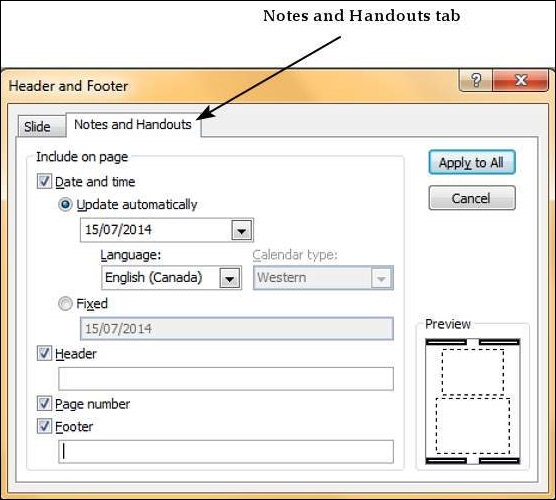
| Notes and Handouts Options | Description |
|---|---|
| Date and time |
|
| Header | Add header information for every page on the handout |
| Page Number | Insert page number in the footer |
| Footer | Add designated text to the footer - a good example of this would be confidentiality clause or copyright clause |
When you check any of the header and footer checkboxes in either
tabs, you can see the location where the detail would be inserted in the
preview section.
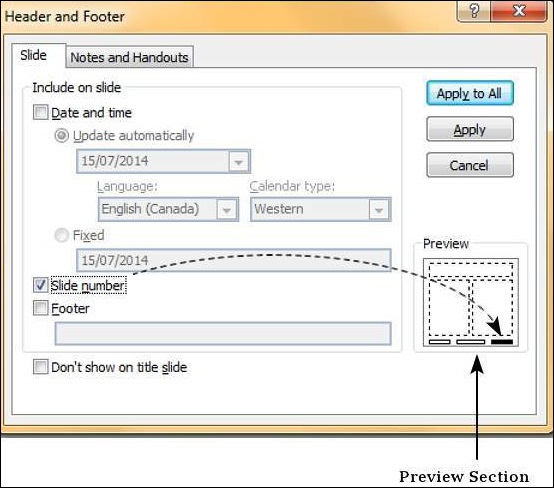
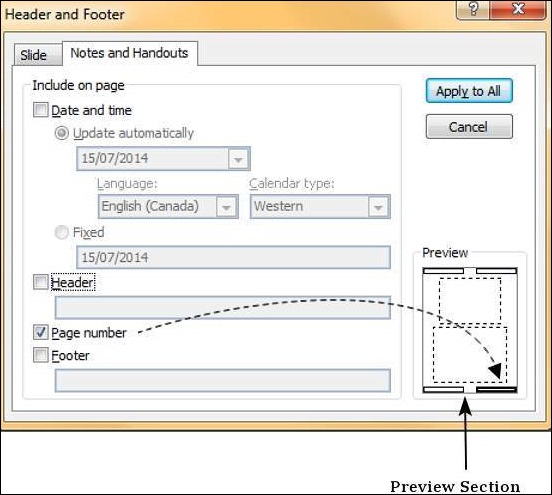
No comments:
Post a Comment