Microsoft Powerpoint - Basics
Part 4 - Backstage View in Powerpoint
In Office 2010, Microsoft replaced the traditional file menu with the new Backstage
view. This view not only offers all the menu items under the file menu,
but additional details which makes management of your files a lot
easier.
Accessing Backstage view
You can access the Backstage view simply by clicking on the File tab.
You can exit this view by clicking on any tab (including the File tab
again). You can also press 'Esc' button on the keyboard.
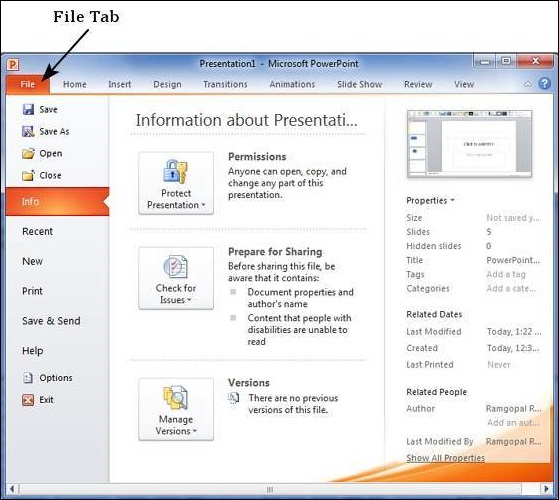
Organisation of Backstage view
The backstage view has three sections or panes.
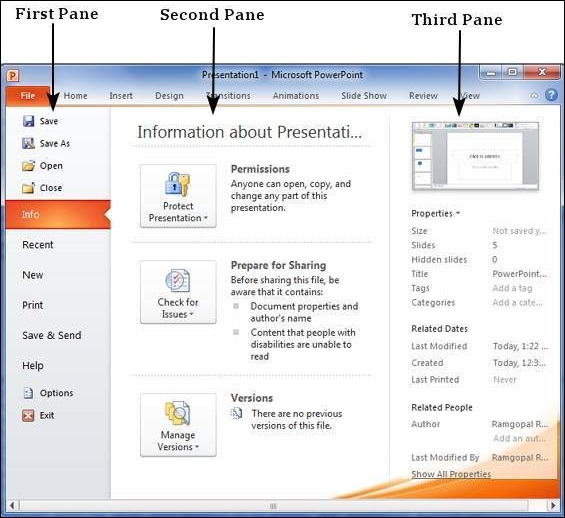
- First Pane: This is the commands pane which consists of all the commands you would typically find in the file menu of older versions. You also have Options menu which lets you edit the options on the program like customising the ribbon. Various commands under the first pane are described in the table below
- Second Pane: This is the sub-commands pane. This will list all the commands related to the main command you chose in the first pane. For example, if you select Print in first pane, you get to choose the printer and adjust the print settings in the second pane.
- Third Pane: This is the preview or file information page. Depending on the command and the sub command you select, this pane will either display the properties of the file or give you a preview of the file.
| Command | Description |
|---|---|
| Save | Allows you to save a new file or an existing file in standard format. If you are working on a previously saved file this will save the new changes in the same file format. If you are working on a new file, this comamnd would be similar to Save As command. |
| Save As | Allows you to specify the file name and the file type before saving the file. |
| Open | Allows you to open new PowerPoint files. |
| Close | Allows you to close existing file. |
| Info | Displays the information about the current file. |
| Recent | Lists series of recently viewed or edited PowerPoint files. |
| New | Allows you to create a new file using blank or pre-defined templates. |
| Allows you to select the printer settings and print the presentation. | |
| Save & Send | Allows you to share your presentation with larger audience via emails, web, cloud services, etc. |
| Help | Provides access to PowerPoint Help. |
| Options | Allows you to set various options related to PowerPoint program. |
| Exit | Closes the presentation and exits the program. |
No comments:
Post a Comment