Microsoft Powerpoint - Sharing Presentation
Part 67 - Broadcast Slide Show
PowerPoint 2010 offers users to broadcast their presentations on the
internet to worldwide audience. Microsoft offers the free broadcast
Slide Show service; all you need to do is share the link with your
audience and they can watch the presentation from anywhere. There is no
special setup or charges required to do this; all you need is a Windows
Live account.
Given below are the steps to broadcast your presentation.
Step (1): Go to the Backstage view under the File tab
Step (2): Click on Save & Send, select Broadcast Slide Show option and click on Broadcast Slide Show button

Step (3): In the Broadcast Slide Show dialog, click on Start Broadcast.
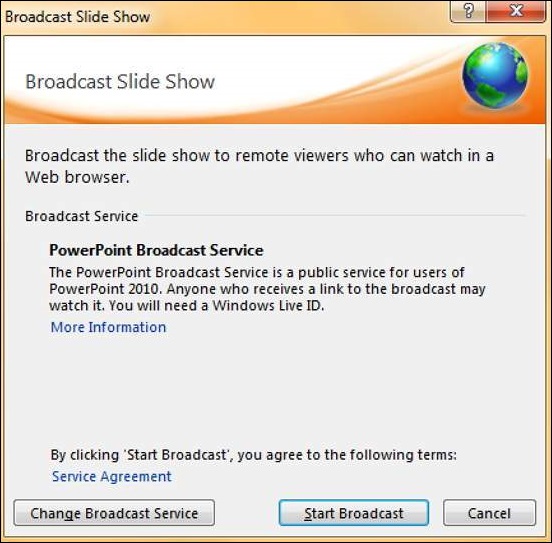
Step (4): Log on to your Windows Live account in the login dialog
Step (5): Once the login is successful, PowerPoint will prepare the presentation for broadcast
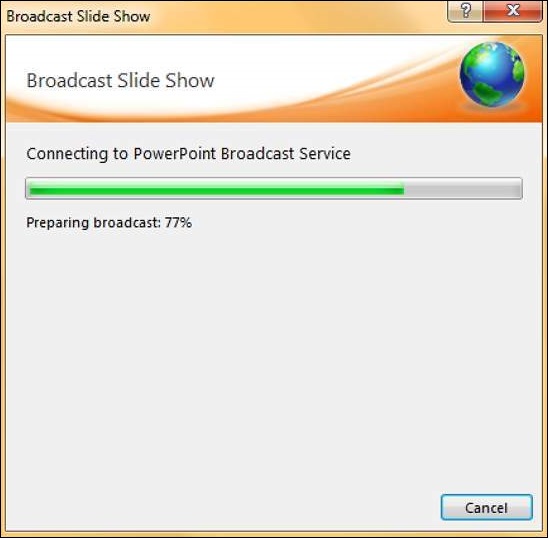
Step (6): PowerPoint will provide the broadcast service link
which you can share with your audience. If you are not using Outlook
service, click on "Copy Link" to paste the link in your emails. If you are using Microsoft Outlook service, click on "Send in Email" and list the names of your audience
Step (7): Click on Start Slide Show to begin the presentation
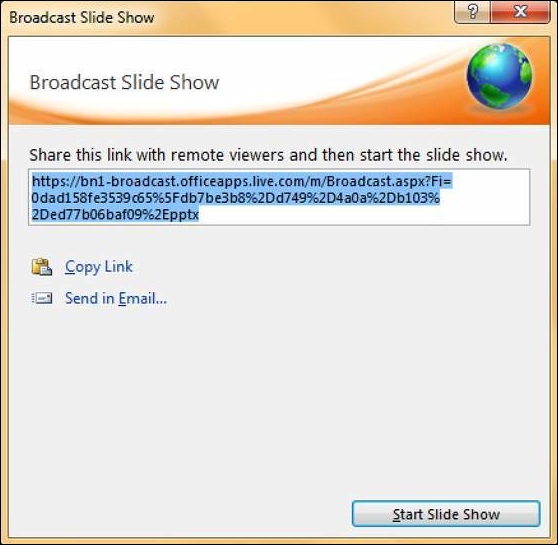
Step (8): When you are done, you can click on the End Broadcast to stop the online presentation.
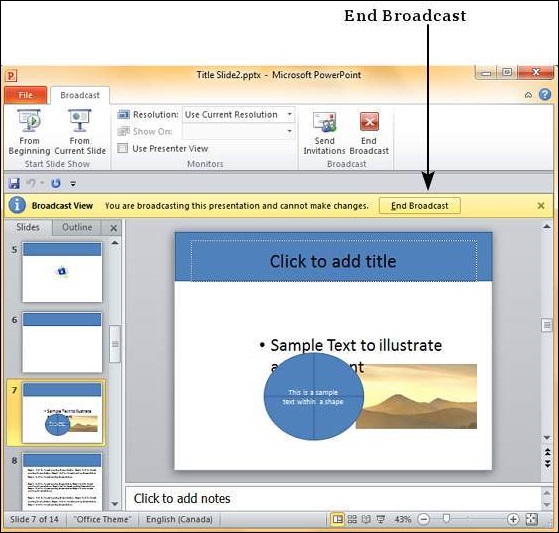
No comments:
Post a Comment