Microsoft Powerpoint - Editing Presentation
Part 25 - Copy & Paste Content in Powerpoint
PowerPoint offers users a wide range of options when it comes to
duplicating content. PowerPoint has standard cut and copy functions but
allows variations of paste options.
- Cut Option: This option allows you to cut content from the
slide - this means the original content is being moved to a different
location hence the content will be deleted from its original location
when you use this option. To cut a content, you need to select it and
press "Ctrl + X" or right click on the selected content and select Cut.
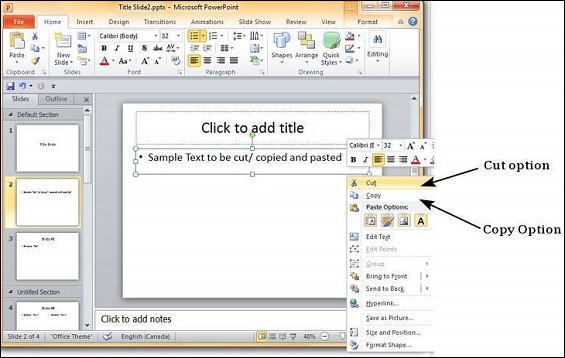
- Copy Option: This option allows you to copy content from one location to another; hence the original content is retained it its place while duplicates can be pasted. To copy a content, you need to select it and press "Ctrl + C" or right click on the selected content and select Copy
- Paste Option: This option allows you to paste the cut or
copied content at the desired location. There are multiple paste options
for you to choose from. These options are indicated by different icons
when you right click at the desired location. Even if you do not
remember the icons, you can hover your cursor on top of them for tooltip
explanations. The table below describes the paste options in
PowerPoint.
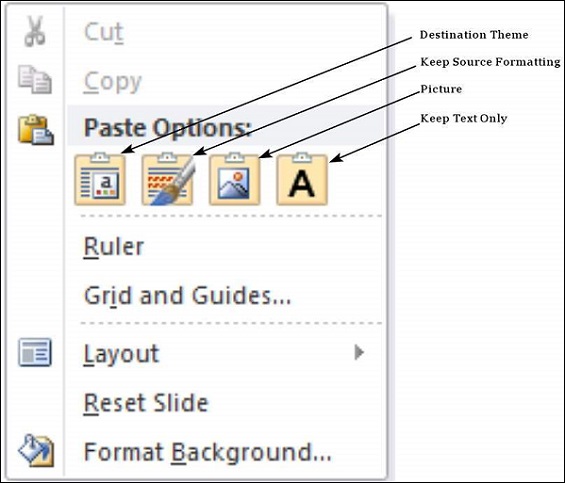
| Paste Option | Description |
|---|---|
| Destination Theme | Pasted content adopts the destination theme. |
| Keep Source Formatting | Pasted content retains the source formatting - available for table or Excel content. |
| Picture | Content is pasted as an image - once pasted as an image, the content cannot be modified. |
| Keep Text Only | Pastes just the text - available for table or Excel content. |
You can also paste content using "Ctrl + V". In this case you can
make changes to the pasted object by pressing Ctrl key to get access to
the paste options. Note that these options are available only
immediately after pasting. If you perform some other action, you will
not be able to make changes based on paste options.
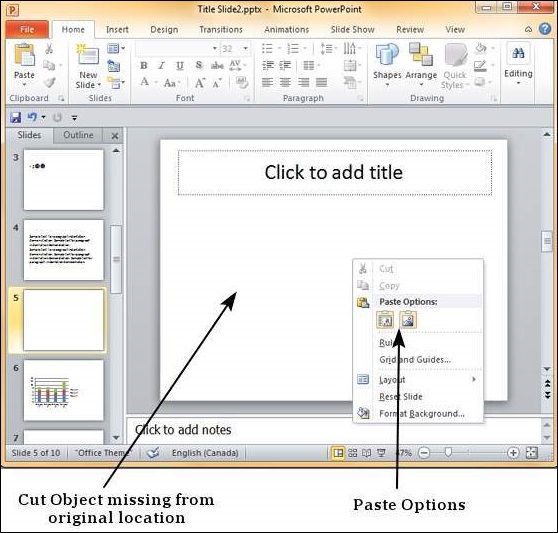
No comments:
Post a Comment