Formatting Pages
Part 37 - Cover Pages in WordAlmost all the good documents and books have an attractive first page that includes the document title, its subject, author and publisher name etc. This first page is usually called Cover Page and Microsoft Word provides an easy way to add a cover page.
Add Cover Pages:
Following are the simple steps to add a cover page in a word document.Step (1): Click the Insert tab, and click Cover Page button available in the Pages group. This will display a list of Built-in Cover Pages as shown below.
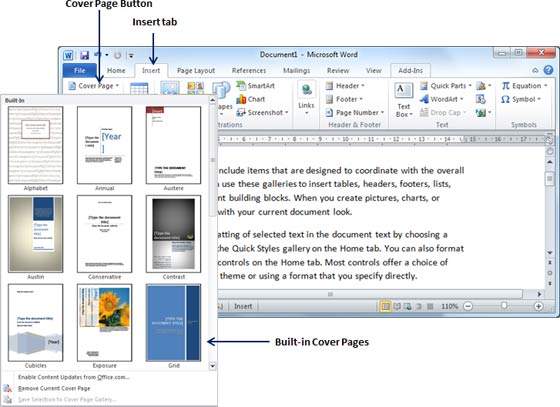
Step (2): Just click the cover page from the gallery that you want to add to your document. Selected cover page will be added as the first page of your document which can you modify as per your need. If you want to place cover page elsewhere except first page, right-click the cover page in the gallery and select the location you want from the menu that appears.

Delete Cover Pages:
Following are the simple steps to delete an existing cover page from a word document.Step (1): Click the Insert tab, and click Cover Page button available in the Pages group. This will display a list of Built-in Cover Pages as shown below. There you will find an Remove Current Cover Page option available at the bottom of cover page gallery.
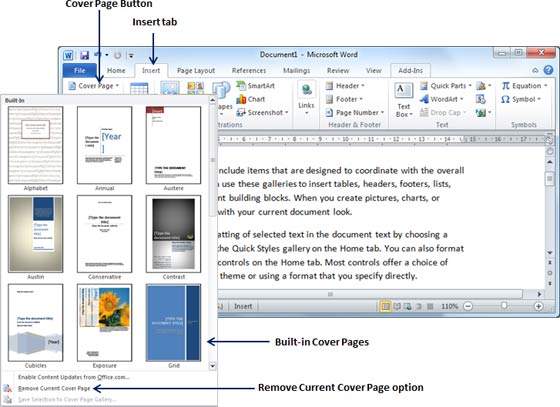
Step (2): Just click Remove Current Cover Page option and your cover page will be deleted form your document.
No comments:
Post a Comment