Microsoft Powerpoint - Formatting Presentation
Part 41 - Indent Paragraphs in Powerpoint
Relatively long paragraphs can get monotonous to read and this effect is accentuated in slides where the area is smaller and the contents are usually projected. Paragraph indentations can help ease the strain on eyes and also help present the content in a visually appealing way. This chapter will discuss the paragraph indentations available in PowerPoint.
Step (1): Select the text content to be indented. Unlike most
other settings, indentation works at a paragraph level, so regardless of
what text you select the indent settings will apply to the entire
paragraph. However, if the text box has multiple paragraphs you can have
different indentations for different paragraphs.
Step (2): Go to the Paragraph group under the Home ribbon.
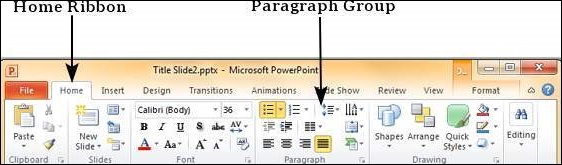
Step (3): Select one of the indentation options. You will
notice that by default the text is set at lowest indentation level, so
you will not be able to decrease it further. You must increase
indentation the first time you use it.
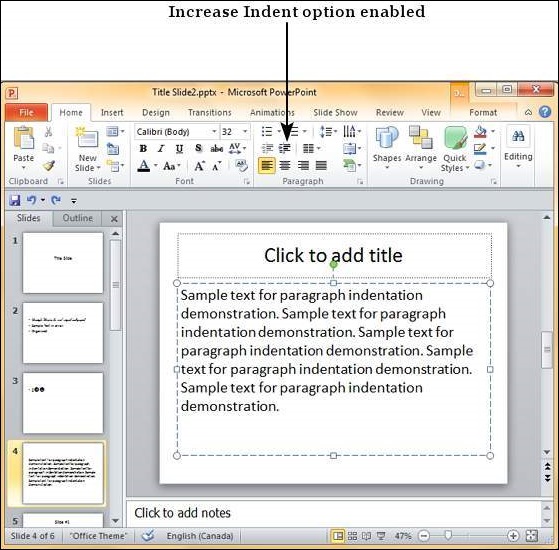
Step (4): Once you have increased the indent at least once, the decrease indent option is enabled.
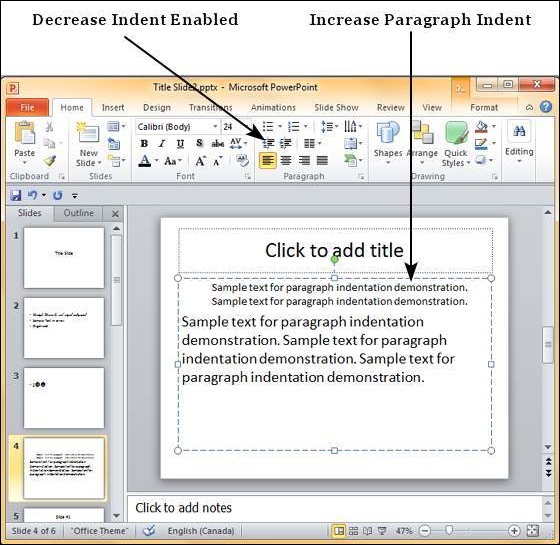
No comments:
Post a Comment