Microsoft Powerpoint - Basics
Part 23 - Keyboard Shortcuts in Powerpoint
Like most other windows based programs, PowerPoint 2010 also offers a
wide range of keyboard shortcuts. For current PowerPoint users there is
a sea change in the way these shortcuts are being mapped in the 2010
release compared to some of the older ones. With a whole new range of
features being added to PowerPoint, it is evident why there are so many
changes to the keyboard short cuts. Although this tutorial would not be
walking through all the short cuts, it will teach you read and figure
out the shortcuts with ease.
Step (1): The first step to access the keyboard shortcuts is to press the Alt key
on your keyboard. This will display the first level of shortcuts
indicated by alphabets or numbers as shown. For example, the short cut
to access Home ribbon is 'H' and that for saving the presentation is '1'
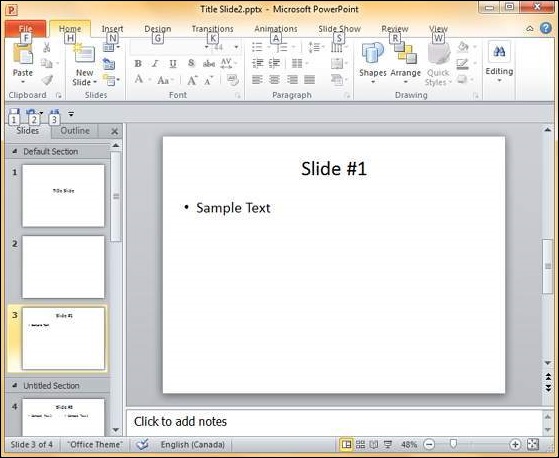
Step (2): Once you select the first level of shortcut, the
second level of short cuts for respective commands are shown. Notice
that some of these shortcuts are disabled or displayed in a light shade
than others. This is because the disabled shortcuts cannot be used in
the current state.
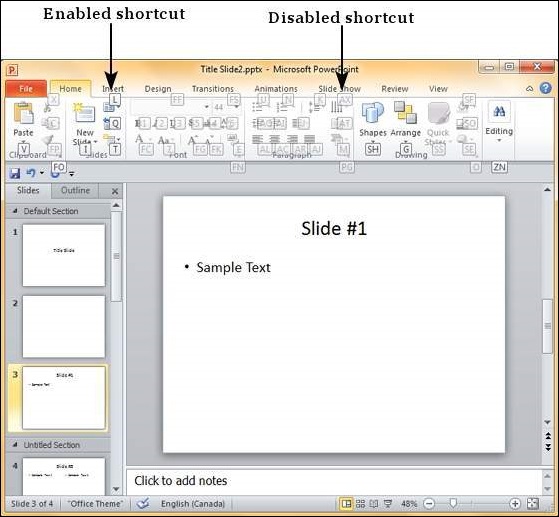
For example, all the font related commands are disabled since no text
has been selected. If you execute the same steps after selecting a text
these shortcuts will be enabled too.
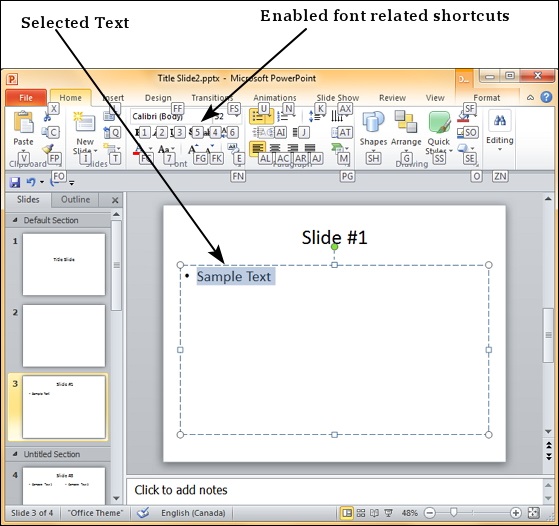
In some cases there are two alphabets associated with a single
shortcut, in such cases, you need to key in both of them immediately
after another to get the desired effect.
No comments:
Post a Comment