Microsoft Powerpoint - Basics
Part 12 - Managing Sections in Powerpoint
Given the popularity of PowerPoint and its versatility, there are
situations when you are dealing with very large slide decks or just
collaborating with multiple people to build the slides. In such cases,
it is always helpful to be able to segregate the slides into smaller
groups and work with these groups. PowerPoint introduces the
concept of sections to achieve this. Here are the main functions you can
execute with sections.
Creating Sections
The steps to create a new section are as follows. You can execute these steps from Normal or Slide Sorter views.
Step (1): In Normal or Slide Sorter view right click at the position where you want to add the section and select add section.
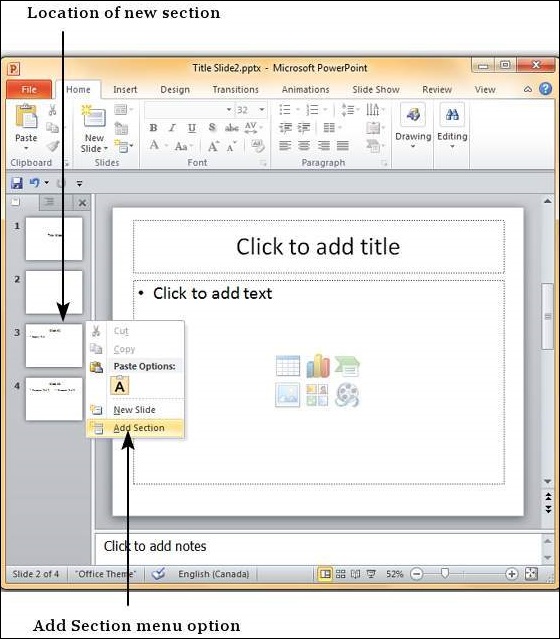
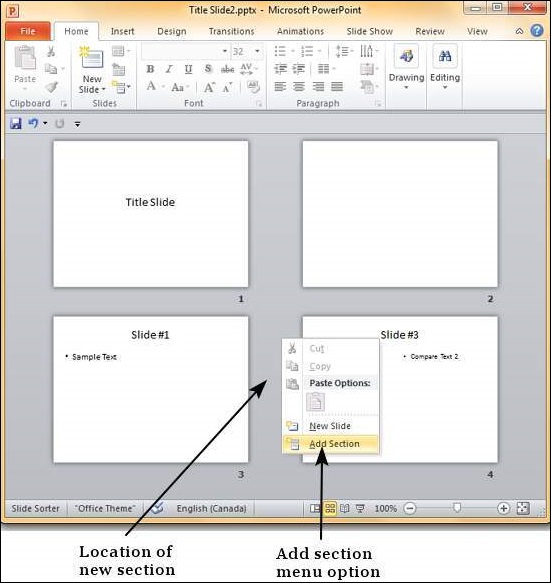
Step (2): The new section gets added to the presentation with all the subsequent slides being included in this section.
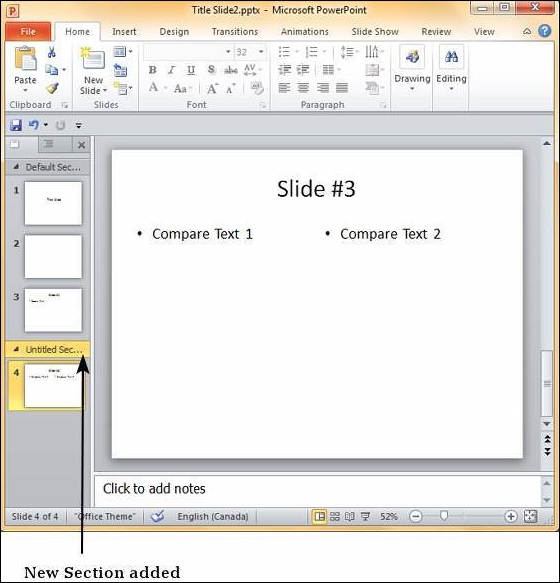
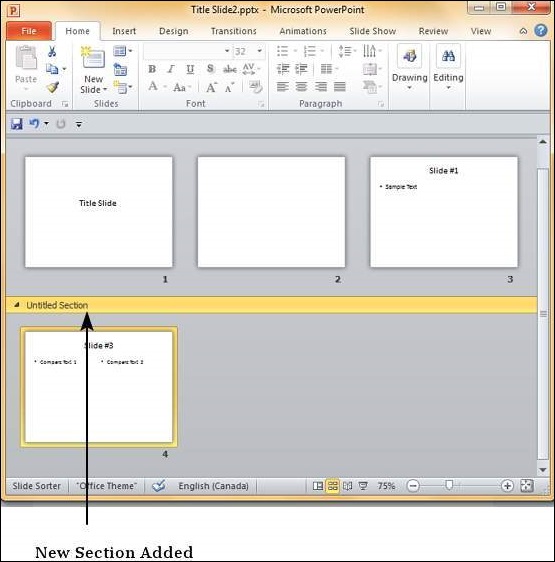
Step (3): By default the new section is named "Untitled
Section" but you can change the section name. Right click on the section
and select "Rename Section"
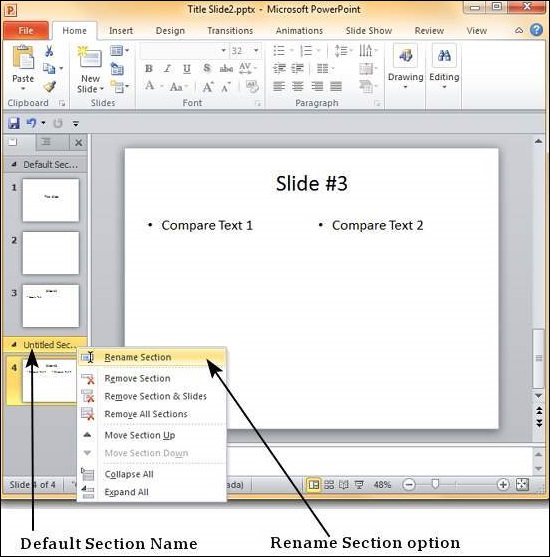
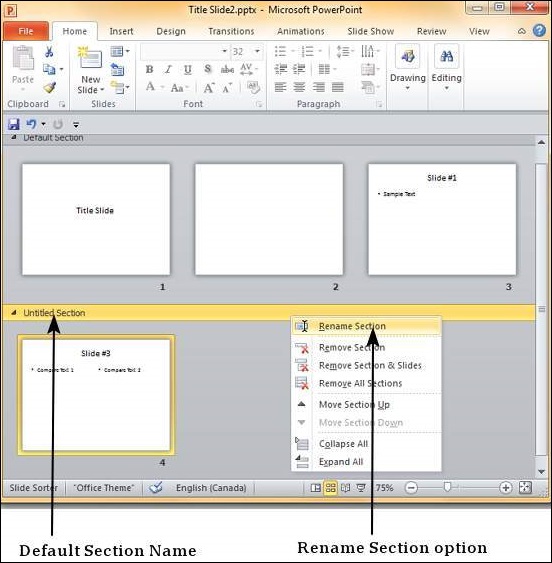
Step (4): In the Rename Section dialog, enter the new
section name. This dialog accepts all the characters including
alphabets, numbers, special characters, punctuations, etc.
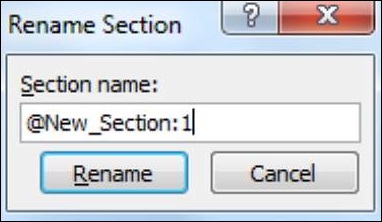 Step (5): Click on "Rename" button on the dialog to rename the section.
Step (5): Click on "Rename" button on the dialog to rename the section.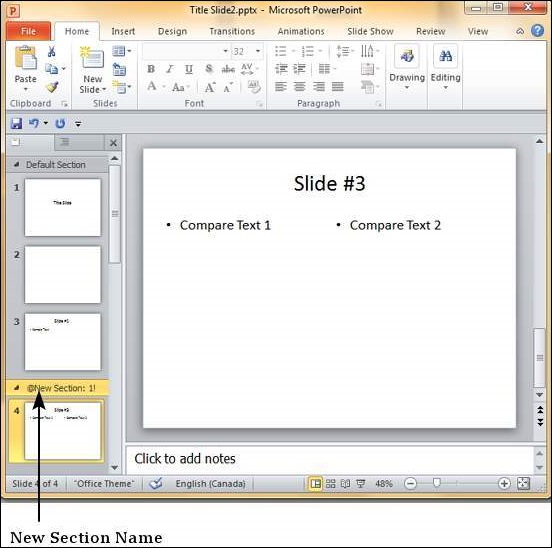
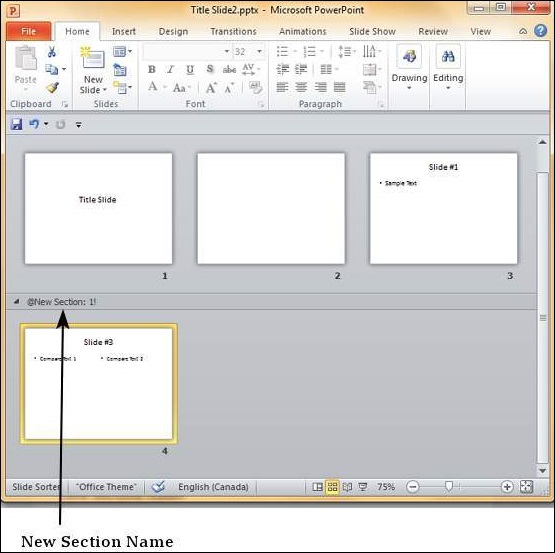
Rearranging Sections
One of the advantages of sections is that you can not only group
slides together, but also rearrange them as one set. Instead of having
to move each slide individually, you can move the entire section. Just
like rearranging slides you can drag and move the sections. Alternately,
you can right click on the section and move it up of down as shown.
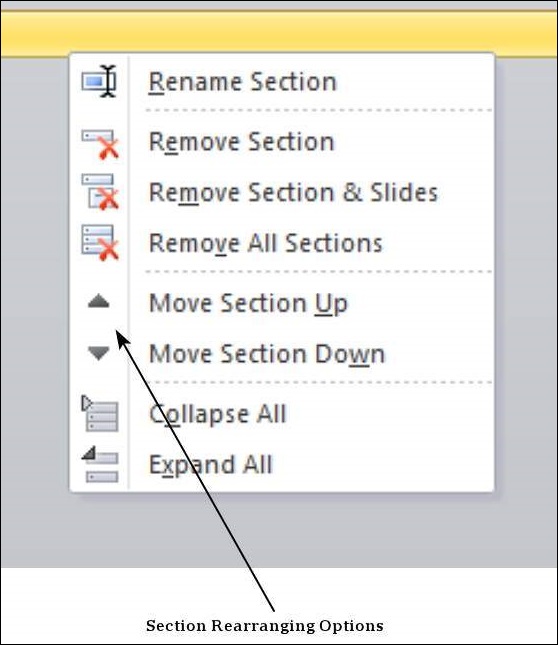
If there are many slides to work with, you can collapse them so you
view just the sections. This makes rearranging them less confusing too.
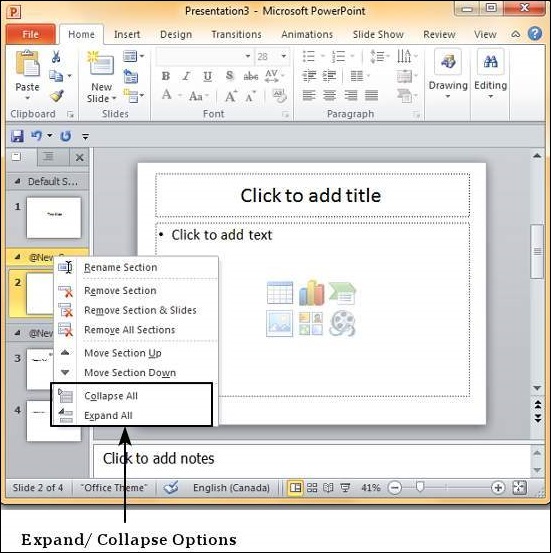
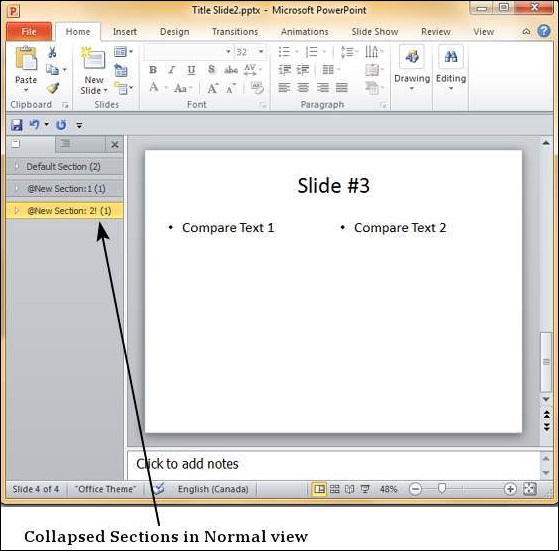
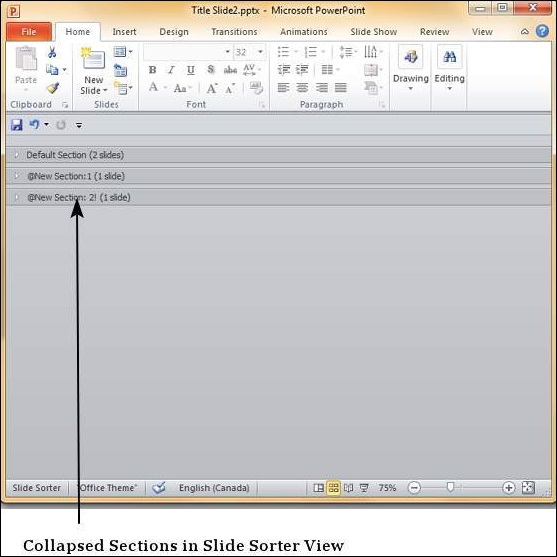
Deleting Sections
PowerPoint provides three options to delete sections. The table below explains the function of each options.
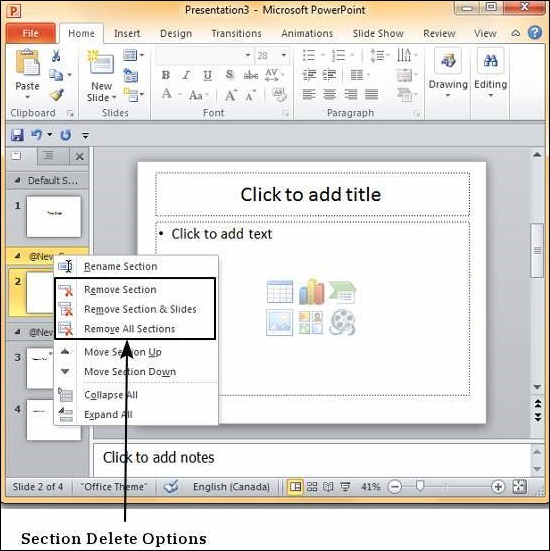
| Delete Option | Description |
|---|---|
| Remove Section | Deletes selected section and merges slides with previous section. |
| Remove Section & Slide | Deletes selected section and all the slides in the section. |
| Remove All Sections | Deletes all the sections and merges all the slides into a presentation without sections. |
No comments:
Post a Comment