Working with Tables
Part 41 - Move a Table in WordMicrosoft Word allows to move a table from one location to another location along with its content. This chapter will give you simple steps to move a table within the same document, though you can move a table from one document to another document using cut and paste operation.
Move a Table:
Following are the simple steps to move a table with-in the same word document.Step (1): Bring your mouse pointer over the table which you want to move from location to another location. As soon as you bring your mouse pointer inside the table, a small Cross Icon will appear at the top-left corner of the table as shown below.
Step (2): Click over the small Cross Icon which will select the whole table. Once table is selected, use Cut button or simply press Ctrl + X keys to cut the table from its original location.
Step (3): Bring your insertion point at the location where you want to move the table and use Paste button or simply press Ctrl + V keys to paste the table at the new location.
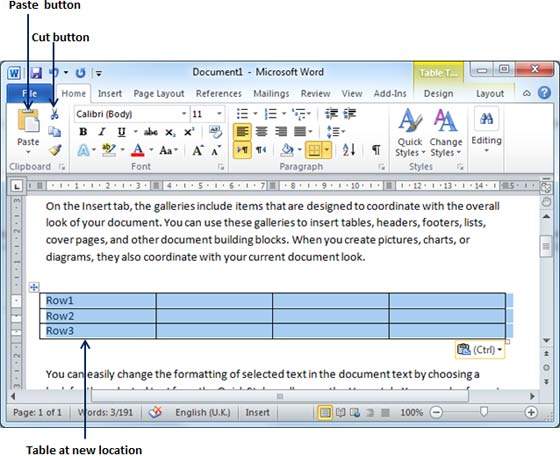
No comments:
Post a Comment