Formatting Text
Part 28 - Set Line Spacing in WordA line spacing is the distance between two lines in a Microsoft Word document. You can increase or decrease this distance as per your requirement by following few simple steps. This chapter will explain how to set distance between two lines as well as how to set distance between two paragraphs.
Spacing between Lines:
Following are the simple steps to adjust spacing between two lines of the document.Step (1): Select the paragraph or paragraphs for which you want to define spacing. You can use any of the text selection method to select the paragraph(s).
Step (2): Click the Line and Paragraph Spacing Button triangle to display a list of options to adjust space between the lines. You can select any of the option available by simply clicking over it.
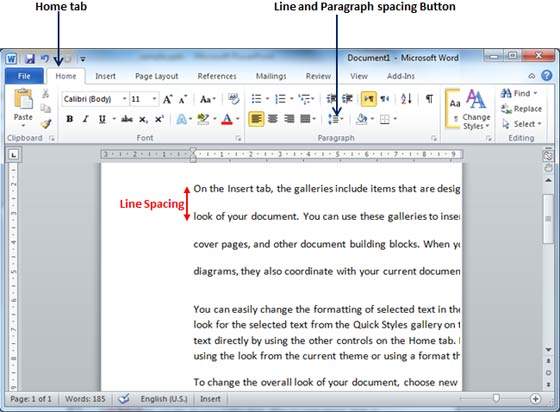
Spacing between Paragraphs:
You can also set distance between two paragraphs. Following are the simple steps to set this distance.Step (1): Select the paragraph or paragraphs for which you want to define spacing and click the Paragraph Dialog Box Launcher available on Home tab.
Step (2): Click Before spinner to increase or decrease the space before the selected paragraph. Similar way click After spinner to increase or decrease the space after the selected paragraph. Finally click OK button to apply the changes.
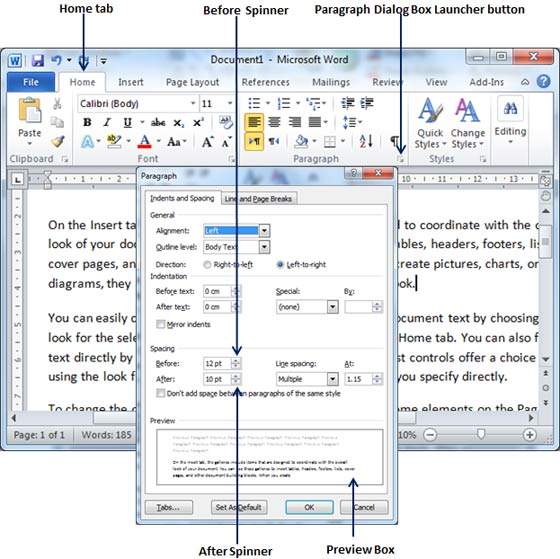
You can use Line Spacing option available at the dialog box to set line spacing as we have seen in previous example. You can try it yourself.
No comments:
Post a Comment