Microsoft Excel - Formatting Cells
Part 28 - Setting Cell Type in Excel
Formatting Cell
MS Excel Cell can hold different types of data like Numbers, Currency, Dates, etc. You can set the cell type in various ways as shown below −- Right Click on the cell » Format cells » Number.
- Click on the Ribbon from the ribbon.
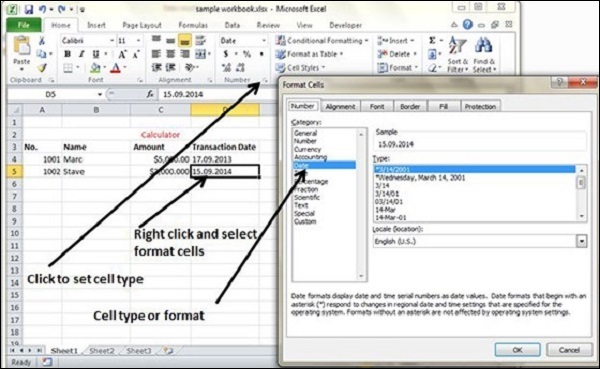
Various Cell Formats
Below are the various cell formats.- General − This is the default cell format of Cell.
- Number − This displays cell as number with separator.
- Currency − This displays cell as currency i.e. with currency sign.
- Accounting − Similar to Currency, used for accounting purpose.
- Date − Various date formats are available under this like 17-09-2013, 17th-Sep-2013, etc.
- Time − Various Time formats are available under this, like 1.30PM, 13.30, etc.
- Percentage − This displays cell as percentage with decimal places like 50.00%.
- Fraction − This displays cell as fraction like 1/4, 1/2 etc.
- Scientific − This displays cell as exponential like 5.6E+01.
- Text − This displays cell as normal text.
- Special − Special formats of cell like Zip code, Phone Number.
- Custom − You can use custom format by using this.
No comments:
Post a Comment