Microsoft Powerpoint - Editing Presentation
Part 30 - Setting Language Type in Powerpoint
PowerPoint is a multi-lingual tool hence it is evident that there would be an option to set the default language to be used in the slides. Here are the steps to set the language type in PowerPoint.
Step (1): Under the Review ribbon, in the Language group, click on Language
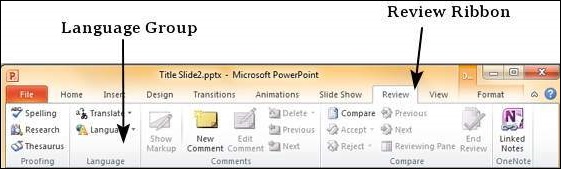
Step (2): If you have not selected any content, you will be able to just set the Language Preferences
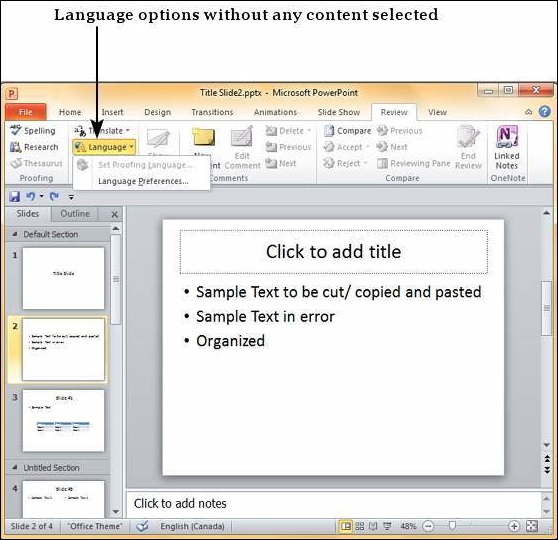
Step (3): If you have selected a content with text in it, you can also Set the proofing language
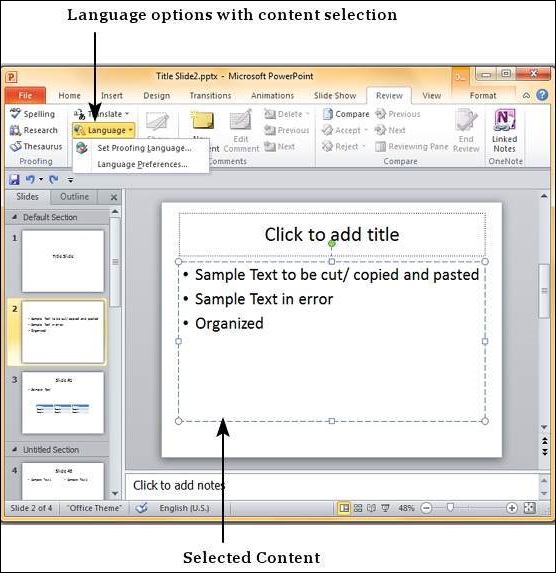
Step (4): When you select the "Set Proofing Language"
you get the language dialog where you can select one of the many
languages available in PowerPoint. If you are selecting a language just
for the selected text, click OK. If you are selecting a language for the entire presentation click Default. You can also check the "Do not check spelling" checkbox, if you do not want PowerPoint to automatically check for spelling errors based on dictionaries available.
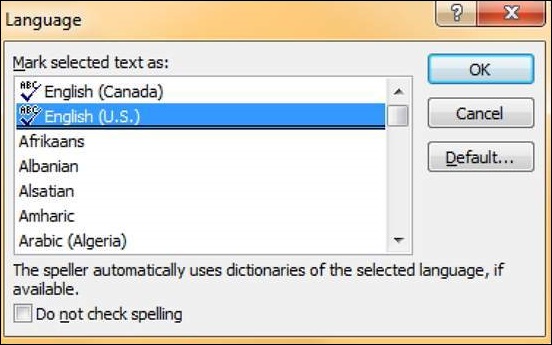
Step (5): When you select "Language Preferences" you get the PowerPoint Options dialog
where you can change the language settings like loading dictionaries
for various languages, prioritising the display and help languages, and
the Screen tip language setting.
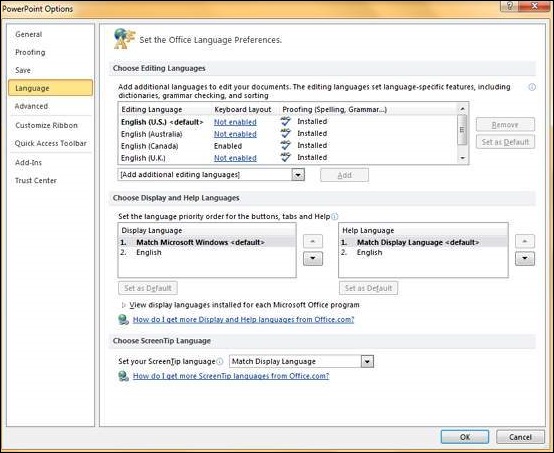
No comments:
Post a Comment