Microsoft Powerpoint - Editing Presentation
Part 32 - Special Characters in Powerpoint
PowerPoint supports inserting of special characters. This allows users to adjust the font characteristics of these characters just like any other text giving them greater flexibility in terms of presentation design. Given below are the steps to insert special characters.
Step (1): In the Insert Tab, under Symbols group, click on Symbol command
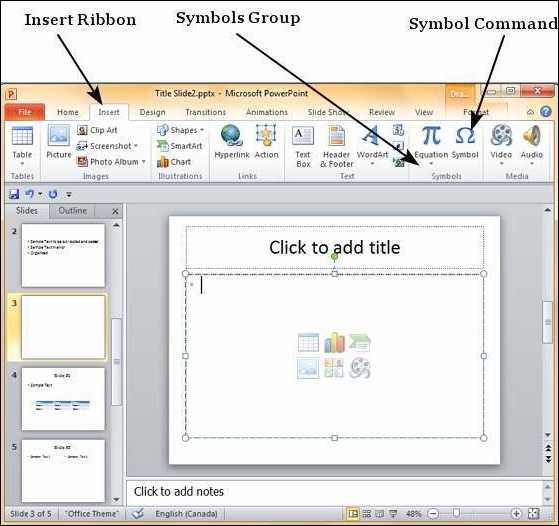
Step (2): In the Symbol dialog, select one of the special characters you want to insert in the presentation.
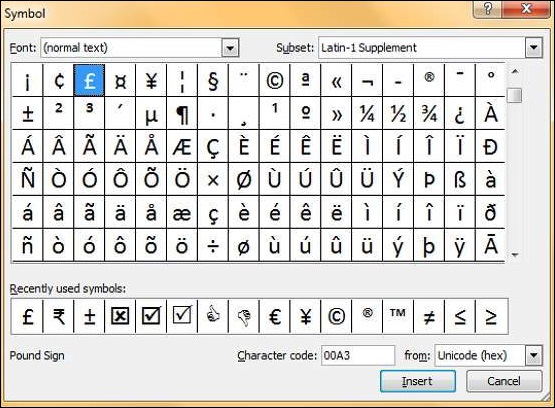
Step (3): If you cannot find the character you are looking for
you can change the font subset from the drop down and look at new set
of characters.
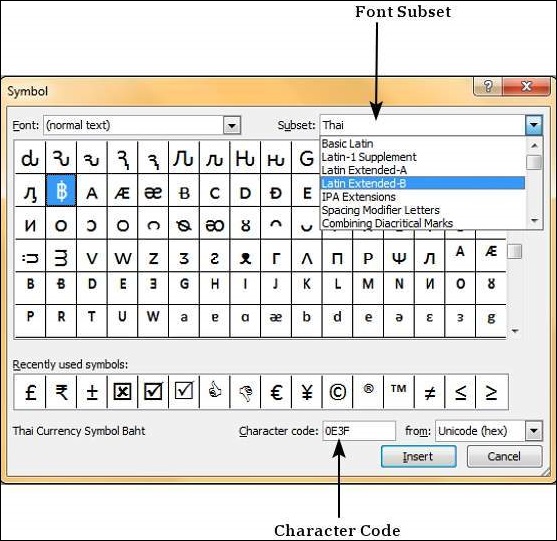
Step (4): If you know the character code of the symbol, you can enter it in the Character Code field and search for it.
Step (5): To insert a character you can either double click on it in the Symbol dialog, or select it and press Insert button
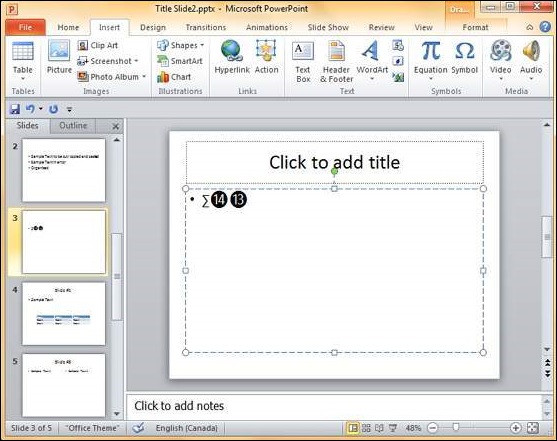
Step (6): The Symbol dialog does not disappear after you
insert a character, which means you can add as many characters as you
want from this dialog.
Step (7): Once you are done, you can click Close to close the dialog.
No comments:
Post a Comment