Editing Documents
Part 19 - Special Symbols in WordYour keyboard may not have many characters available but you want to use those characters in your document, in such situation you have option to insert Special Symbols the way I have explained in this tutorial.
To insert symbols you use occasionally, follow the steps in this section. If you find yourself using a particular symbol frequently, you can assign a keyboard shortcut to it.
Insert Special Symbols:
Here is the simple procedure to apply zoom-in or zoom-out operation using view tab:Step (1): To insert a special symbol, bring your cursor at the place where you want to insert the symbol. Click the Insert tab. You will find two options under symbol button (a) Equation and (b) Symbols. Click either of these two options based on your requirement. You would use equations while preparing mathematical or scientific or any similar document. For now I'm going to click Symbol button which is shown below.
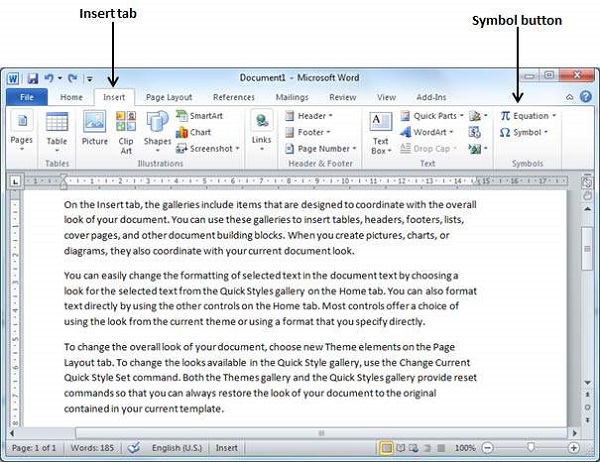 Step (2): When you click Symbol button, a small list of symbols will appear as shown below.
Step (2): When you click Symbol button, a small list of symbols will appear as shown below. Step (3): Now click on any of the available symbols in the box
to insert that in your document at the selected location. If you do not
find desired symbol in this small box then you can click at More Symbols
option to have a wide range of symbols as shown below in the symbol
dialog box. You can select any of the symbol and then click Insert button to insert the selected symbol.
Step (3): Now click on any of the available symbols in the box
to insert that in your document at the selected location. If you do not
find desired symbol in this small box then you can click at More Symbols
option to have a wide range of symbols as shown below in the symbol
dialog box. You can select any of the symbol and then click Insert button to insert the selected symbol.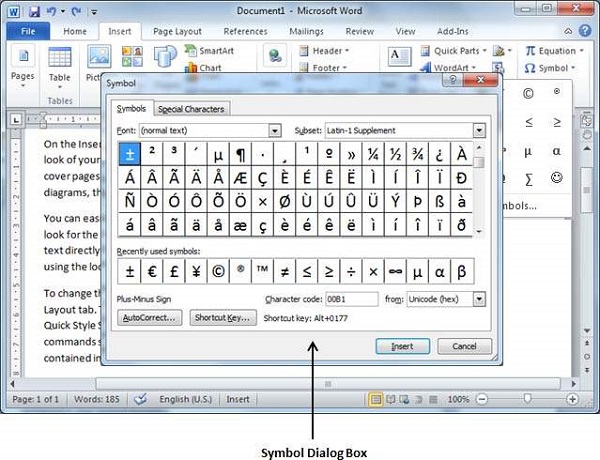
Assign Shortcut Key:
You can assign a keyboard shortcut to type any of the available symbol. Following are the steps to assign Ctrl + Q key to insert © symbol which is one of the available symbol in the special symbols list:Step (1): Assume you already have following symbol dialog box opened.
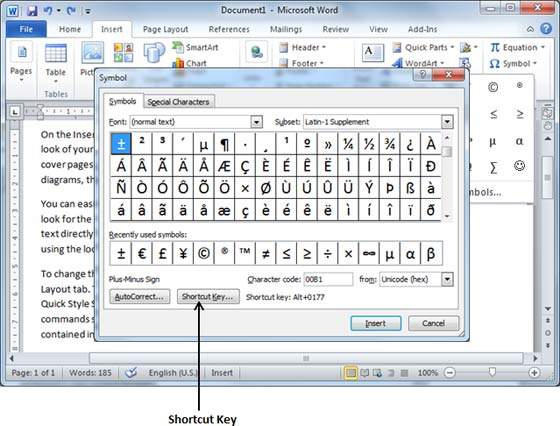 Step (2): Click the symbol for which you like to assign shortcut key. Next click Shortcut Key button which will display following Customize Keyboard dialog box.
Step (2): Click the symbol for which you like to assign shortcut key. Next click Shortcut Key button which will display following Customize Keyboard dialog box.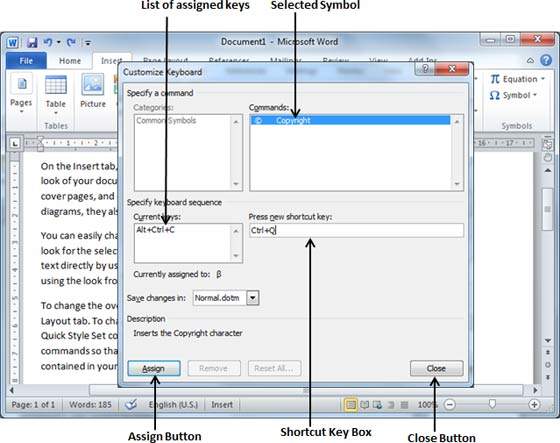 Step (3): Now type the selected shortcut key in the shortcut key box. You press Ctrl + Q and then click Assign button to assign the shortcut key. You will see that chosen key will be added in the list of assigned keys. Finally use Close button to close the dialog box.
Step (3): Now type the selected shortcut key in the shortcut key box. You press Ctrl + Q and then click Assign button to assign the shortcut key. You will see that chosen key will be added in the list of assigned keys. Finally use Close button to close the dialog box.Step (4): Now try to type Ctrl + Q using keyboard directly and you will find that you are able to type © symbol without going into symbol dialog box.
No comments:
Post a Comment