Editing Documents
Part 17 - Spell and Grammar Check in WordMicrosoft Word provides a decent Spelling and Grammar Checker which enables you to search for and correct all spelling and grammar mistakes in your document. Word is intelligent enough to identify misspelled or misused, as well as grammar errors and underlines them as follows.
- A red underline beneath spelling errors.
- A green underline beneath grammar errors.
- A blue line under correctly spelled but misused words.
Check Spelling and Grammar using Review tab:
Here is the simple procedure to find out wrong spelling mistakes and fixing them:Step (1): Click the Review tab and then click Spelling & Grammar button.
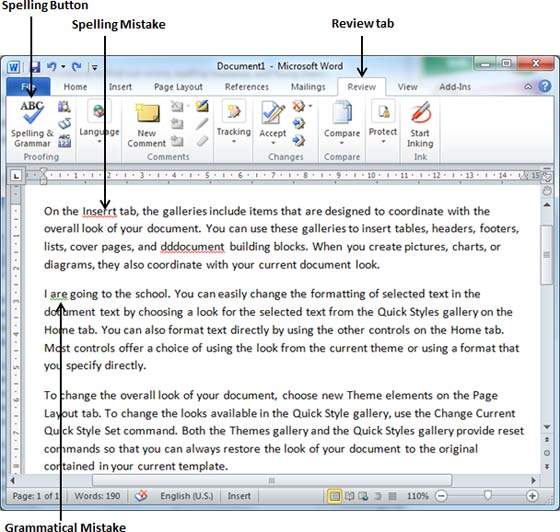 Step (2): A Spelling and Grammar dialog box will appear and
will display wrong spellings or grammar and correct suggestions as shown
below:
Step (2): A Spelling and Grammar dialog box will appear and
will display wrong spellings or grammar and correct suggestions as shown
below: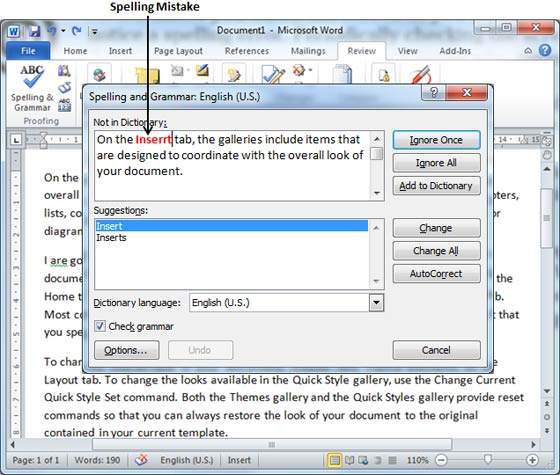 Now you have following options to fix the spelling mistake:
Now you have following options to fix the spelling mistake:- Ignore: If you are willing to ignore a word then click this button and word ignores the word throughout the document.
- Ignore All: Like Ignore, but ignores all occurrences of the same misspelling, not just this one.
- Add to Dictionary: Choose Add to Dictionary to add the word to the Word spelling dictionary.
- Change: This will change the wrong word using the suggested correct word.
- Change All: Like Change, but change all occurrences of the same misspelling, not just this one.
- AutoCorrect: If you select a suggestion, Word creates an AutoCorrect entry that automatically corrects this spelling error from now on.
- Next Sentence: You can click Next Sentence to direct the grammar checker to skip ahead to the next sentence.
- Explain: The grammar checker displays a description of the rule that caused the sentence to be flagged as a possible error.
- Options: This will open the Word Options dialog box to allow you to change the behaviour of the grammar checker or spelling options.
- Undo: This will undo the last grammar changed.
Step (4): Word displays a dialog box when it finishes checking for spelling and grammar mistakes, finally Click OK.
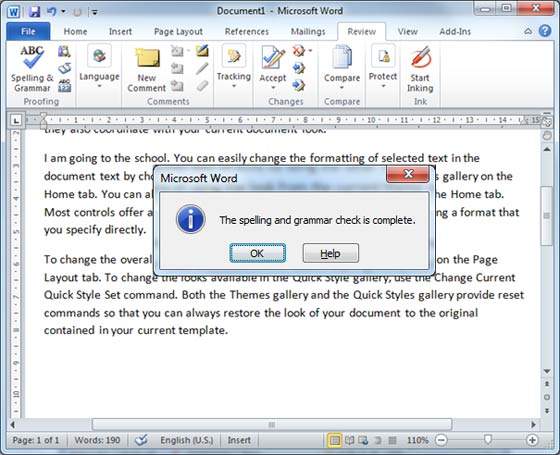
Check Spelling and Grammar using Right Click:
If you will click a right mouse button over a misspelled word then it would show you correct suggestions and above mentioned options to fix the spelling or grammar mistake. Try it yourself.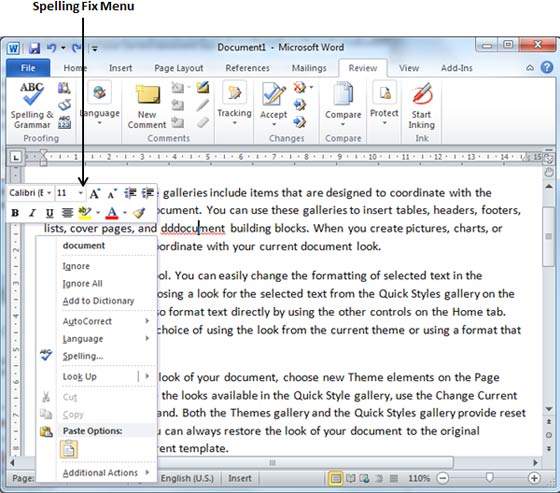
No comments:
Post a Comment