Microsoft Powerpoint - Formatting Presentation
Part 39 - Change Text Color in Powerpoint
This section will discuss the steps to change the text color.
Step (1): Select the text whose case you want to change
Step (2): Go to the Font group under Home ribbon
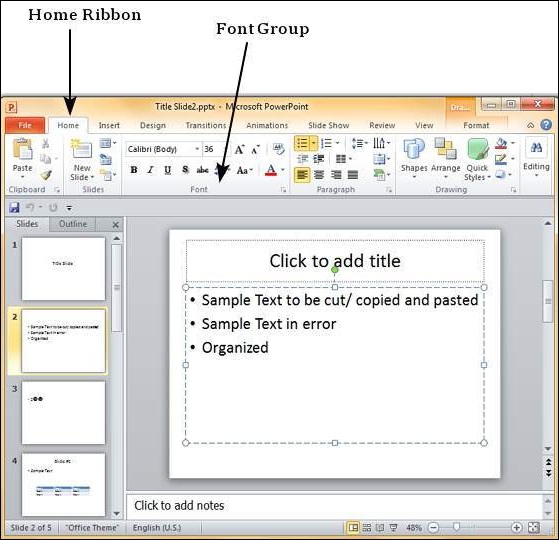
Step (3): From the Font Color drop down, select the color you want to use for your text
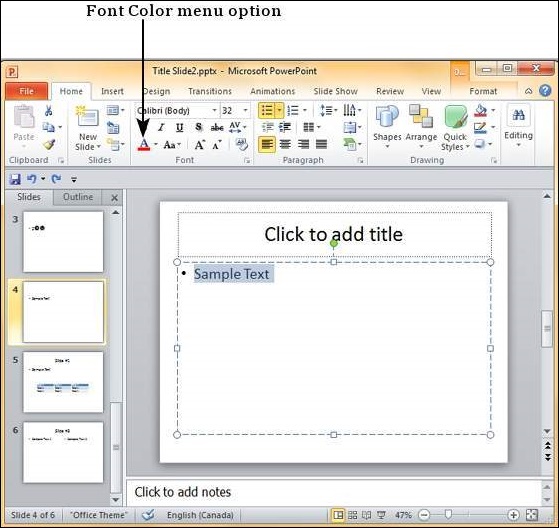
Step (4): Click on your choice to change font color for the selected text
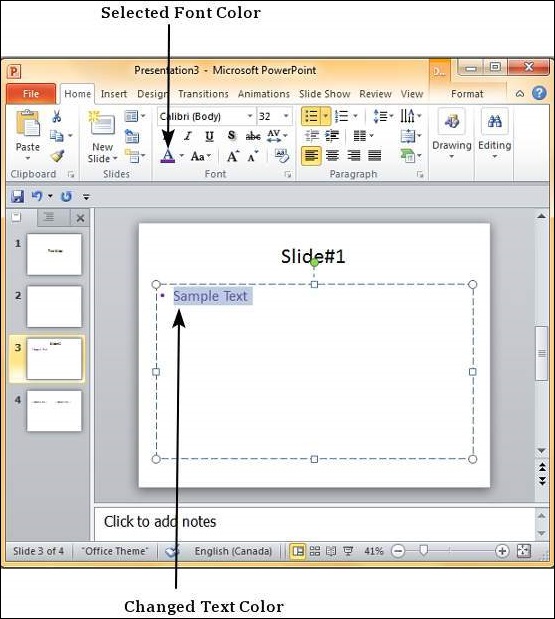
If you want to choose from a wider range of colors than what's shown in the drop down you can click on "More Colors…"

Here you can pick from standard color palette for a greater choice of
predefined colors or create your own from the custom color palette.
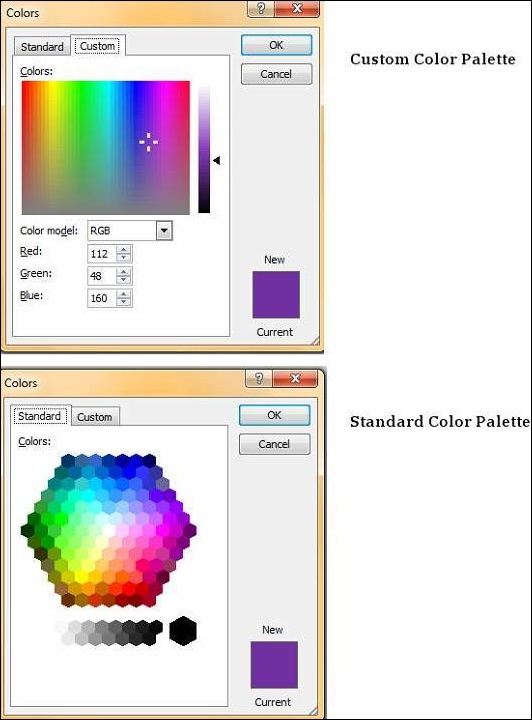
No comments:
Post a Comment