Microsoft Powerpoint - Formatting Presentation
Part 38 - Change Text Size in Powerpoint
This section will discuss the steps to change the text case.
Step (1): Select the text whose case you want to change
Step (2): Go to the Font group under Home ribbon
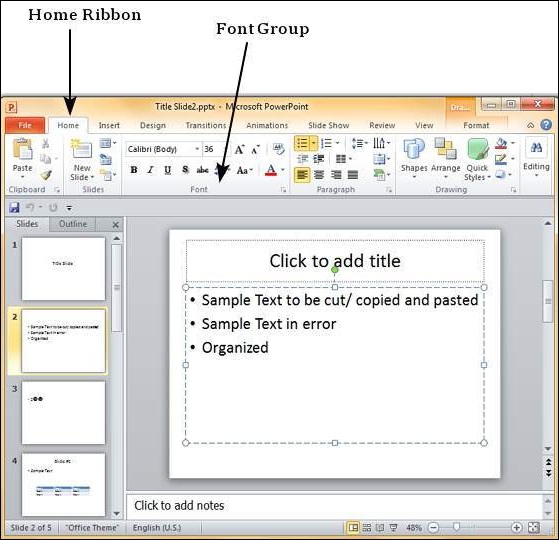
Step (3): From the Font Size drop down, select the size you want to use for your text
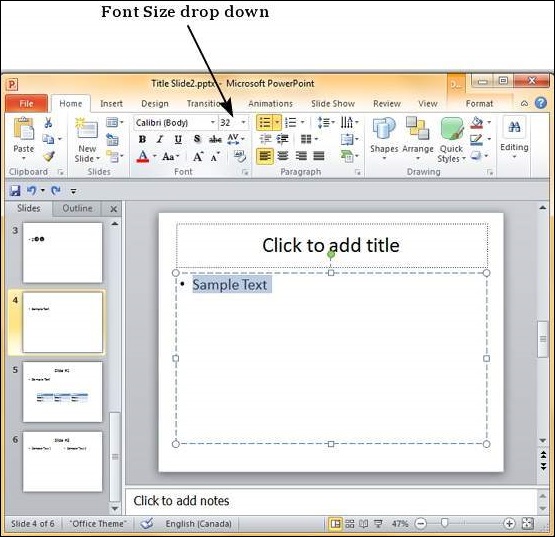
Step (4): Click on your choice to change font size for the selected text
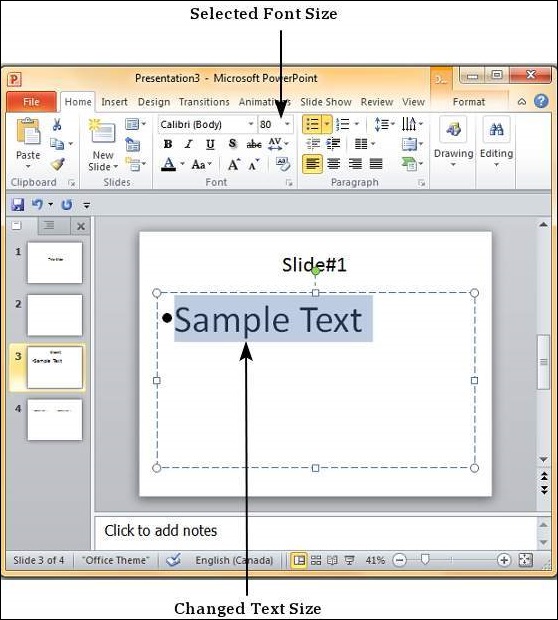
Step (5): If you want to change the font size in steps you can also use the Increase/ Decrease Font Size options.
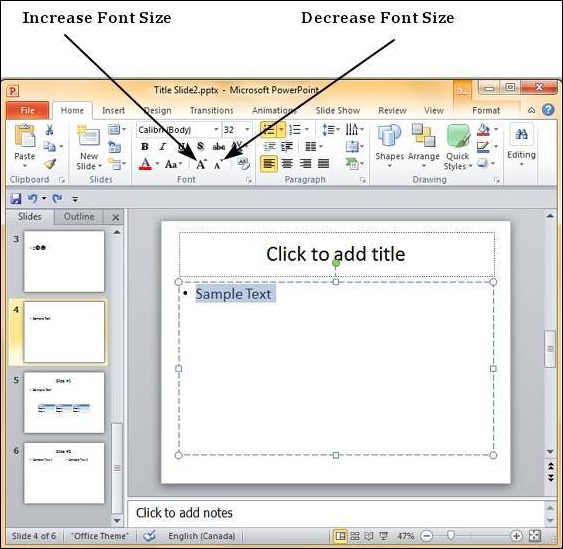
No comments:
Post a Comment