Microsoft Powerpoint - Working with Multimedia
Part 56 - Group/Ungroup Objects
While working with PowerPoint there could be a need to carry out a
set of actions on a bunch of objects. PowerPoint allows you to group
objects within a slide and apply the same action on all of the
simultaneously. This feature in PowerPoint is called grouping.
Given below are the steps to group and ungroup objects
Step (1): Select a set of shapes or objects together. To select them press the Ctrl key
and select each object individually. If they are together you can also
click and drag the cursor to select them; however with the click and
drag everything that falls within the selected area will be selected.
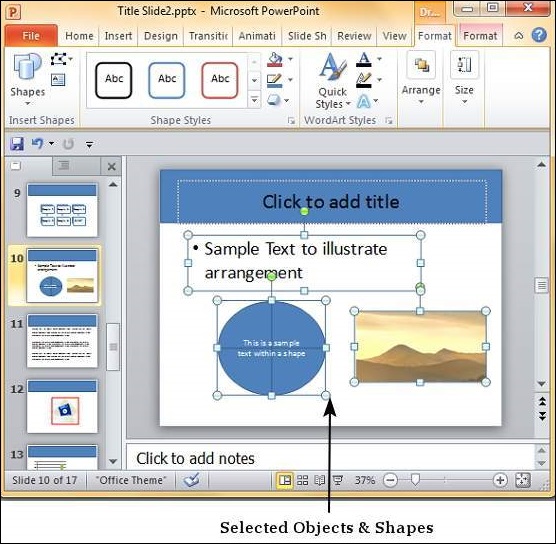
Step (2): Go to the Arrange Group under Format ribbon
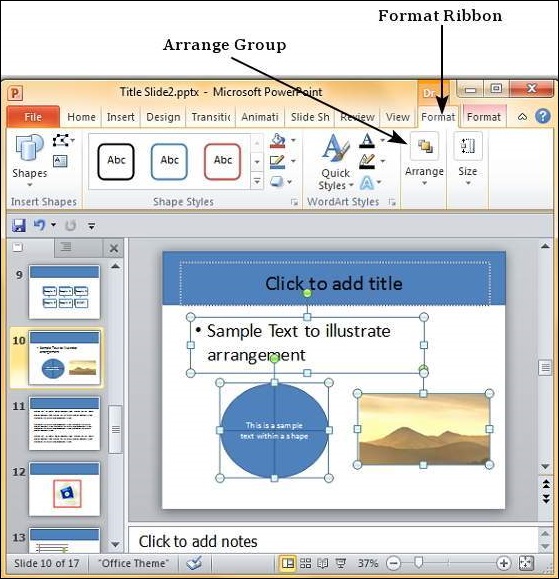
Step (3): Click on Group under Group menu item -this will group the objects and shapes into a single object
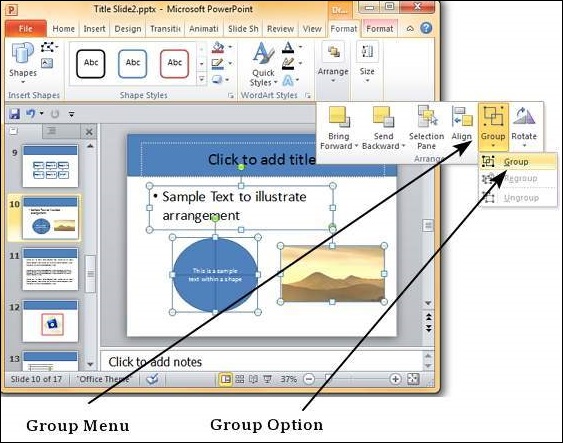
Step (4): Apply the common changes you want to make to these objects
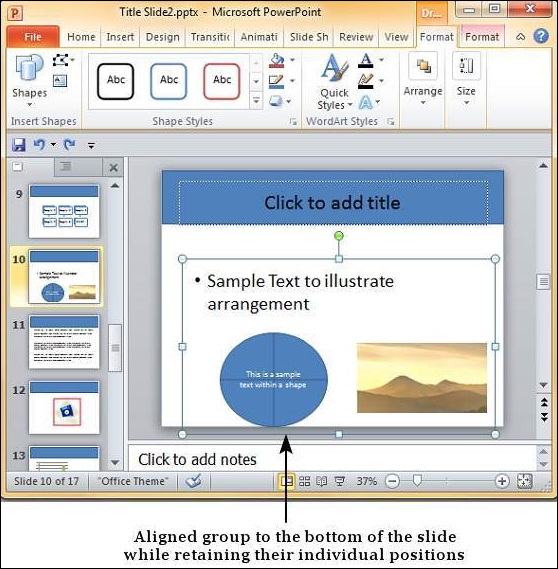
Step (5): Even though the objects are grouped, you can still edit them individually if you need to
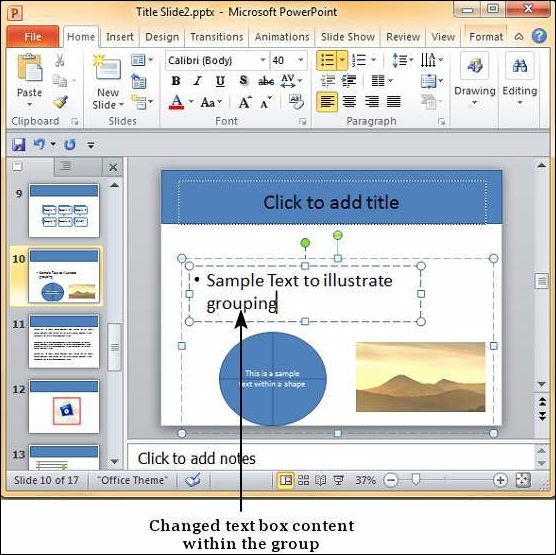
Step (6): If you want to now edit the shapes or objects individually, go back Group menu item and select Ungroup
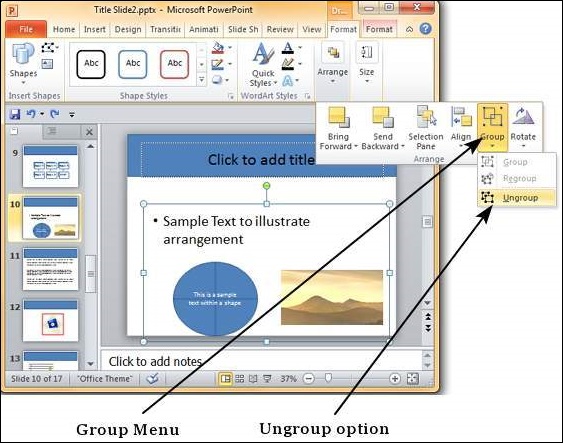
Step (7): After making changes, if you want to regroup the objects as per original grouping, you select one of the objects and use the Regroup option under the Group menu.
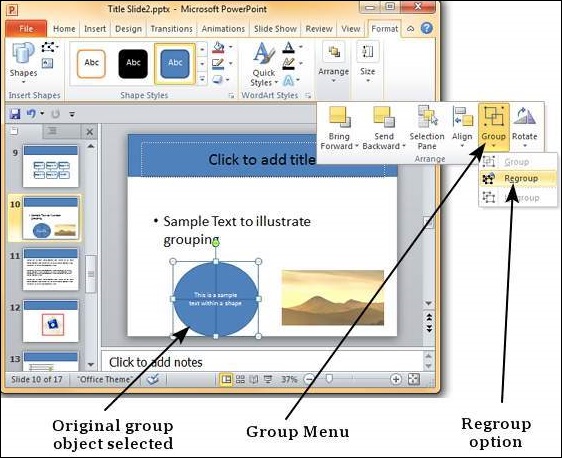
No comments:
Post a Comment