Microsoft Powerpoint - Formatting Presentation
Part 42 - Set Line Spacing in Powerpoint
While dealing with a lot of textual content, especially during
projected presentations, it is a good idea the space the lines further
apart to improve the readability of the overall content. PowerPoint
offers line spacing options to help you change the spacing between lines
in the text. Like the indentation, these settings apply at a paragraph
level. Given below are the steps to set the line spacing in PowerPoint.
Step (1): Select the text content to be spaced. You can either select the entire paragraph or just place the cursor within the paragraph.
Step (2): Go to the Paragraph group under the Home ribbon.
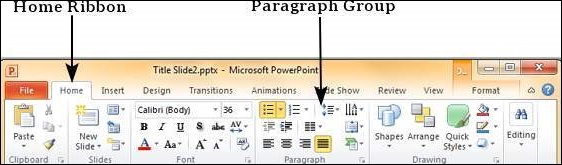
Step (3): Select one of the line spacing from the drop down list to apply one of pre-defined spacing options.
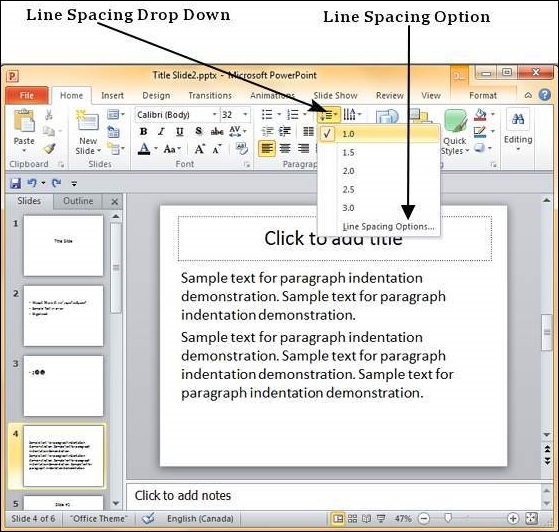
Step (4): To customise the spacing, you can click on "Line Spacing Options…" This will launch Paragraph dialog.
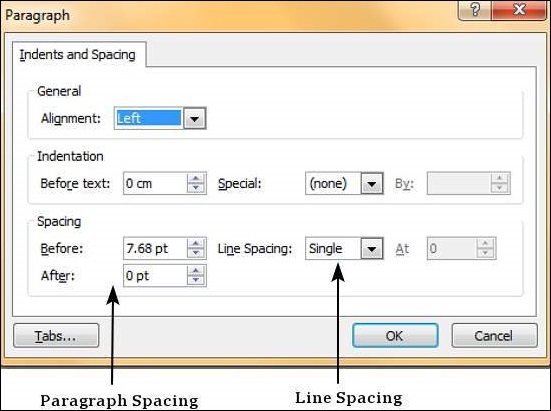
Step (5): The spacing section in the Paragraph dialog has two settings. The Before and After are the spacing for paragraph as a whole while Line Spacing is the spacing for lines within the paragraph itself.
No comments:
Post a Comment