Microsoft Powerpoint - Editing Presentation
Part 28 - Spelling Check in Powerpoint
One of the best proofing tools available in PowerPoint is the
spelling check. This is an automated proofing feature which will review
the entire presentation for errors. To use this feature, you need to
first set the Proofing language from the Language section under the Review ribbon.
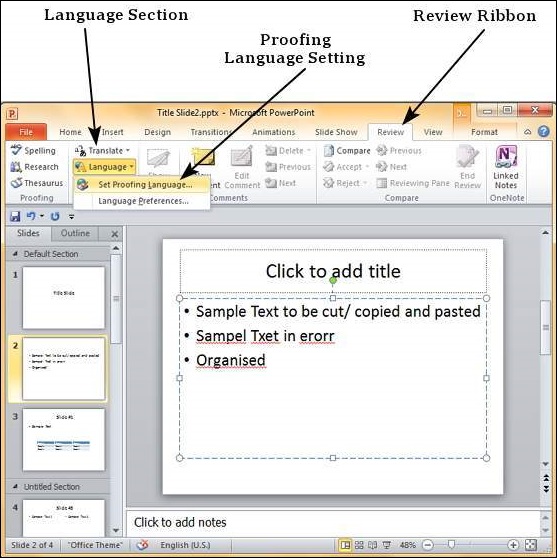
In the Language dialog you can select the language you want to
use for your presentation. If you have some content selected, you can
click OK and select it for just that section. If you want to use the
selected language for the entire presentation you should click default.
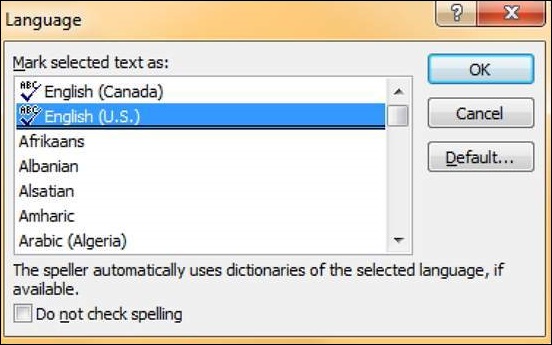
Once the proofing language is set you can see it at the bottom of the
PowerPoint window. If there are proofing errors in the presentation you
will also see an icon of a book with a red cross on top of it.
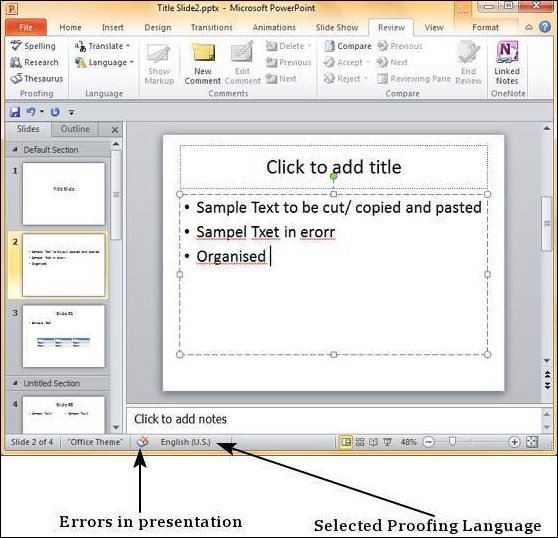
You can review the errors in the presentation by clicking on the red cross at the bottom of the window or by clicking on "Spelling" under the Proofing section in the Review ribbon.
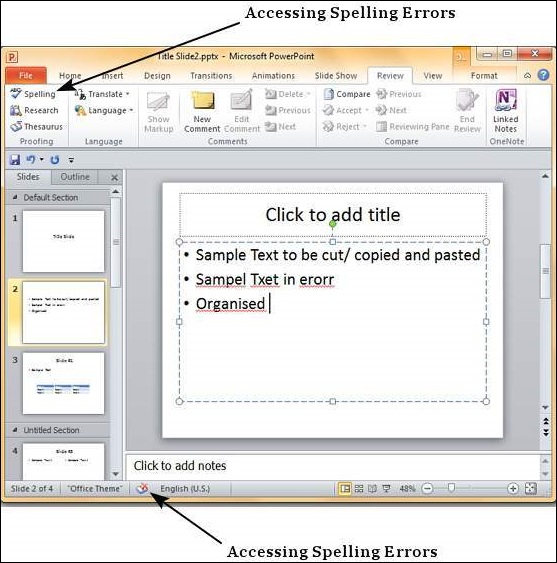
From the Spelling dialog, you can take the necessary actions
to ignore, correct or edit the errors in the presentation. The table
below describes various options you have in the Spelling dialog.
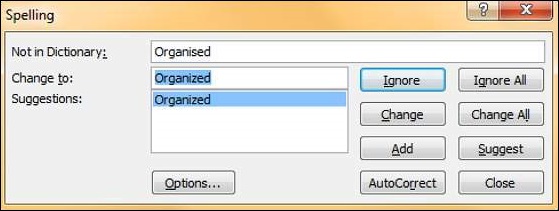
| Spelling Dialog Option | Description |
|---|---|
| Ignore | Ignore the error for the current instance. |
| Ignore All | Ignore the error for all the instances in the presentation. |
| Change | Accept the suggested change for the current instance. |
| Change All | Accept the suggested change for all the instances in the presentation . |
| Add | Use the first suggested word each time you click Add. |
| Suggest | Include this word in the PowerPoint dictionary. |
| AutoCorrect | Automatically correct similar errors going forward. |
| Close | Close the Spelling dialog. |
| Options | Set up how PowerPoint should proof the presentation. |
No comments:
Post a Comment