Microsoft Powerpoint - Editing Presentation
Part 27 - Undo Edited Changes in Powerpoint
Like any other program, there are times when you may want to undo
some of the changes you made to the slides. PowerPoint offers the "Undo/
Redo" option to facilitate this. While working with the "Undo/ Redo"
options you must remember that these will always be sequential which
means you can only undo actions in the order they were executed. You
cannot undo the last action, retain the remaining 10 actions and undo
the eleventh one. If you want to undo the eleventh action, all the
subsequent 10 actions will also be undone.
To undo the last action click on the Undo button in the PowerPoint Quick Access bar.
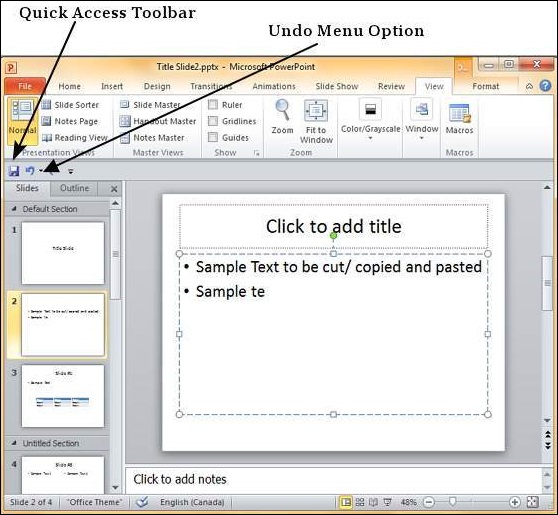
You can keep click on this button repeatedly to undo series of
actions; however a more graceful way of undoing multiple actions is to
use the drop down next to the undo button. Here you can select the list
of actions you want to undo by sliding your cursor on top of the actions
and click.
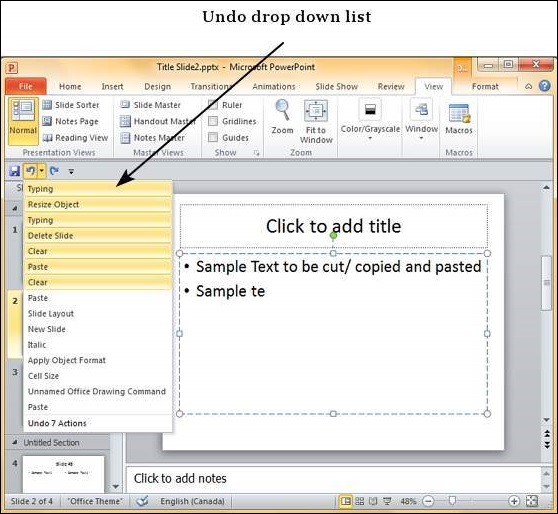
Redo is an option available only after you have undone at
least one action. The redo follows the same logic as the undo option,
except in the reverse order. You can click on the redo button one or
more times to redo previously undone action in the sequence. You do not
have the drop down option with redo though.
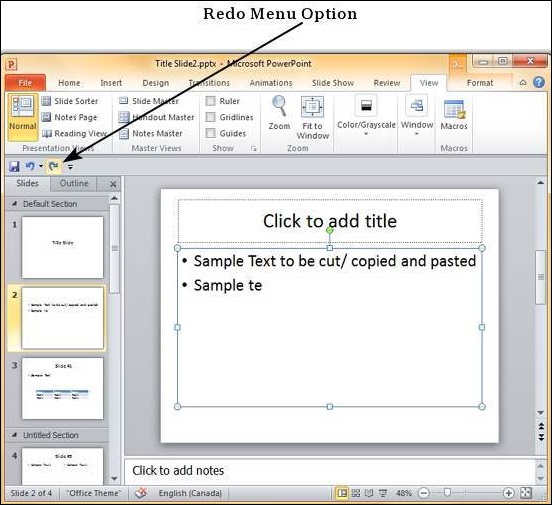
No comments:
Post a Comment