Microsoft Powerpoint - Working with Multimedia
Part 54 - Adding Text to Shapes
One of the great aspects of PowerPoint is that you can treat the
shapes as text boxes too. Where this becomes useful is when you want to
type some text within a shape and ensure the text does not overflow the
boundaries of the shape. By being able to enter text within the shape
PowerPoint will ensure the text stays contained and you need not worry
about fix it.
Given below are the steps to add text to the shapes in PowerPoint.
Step (1): Right click on the shape to which you want to add the text and select the Edit Text option
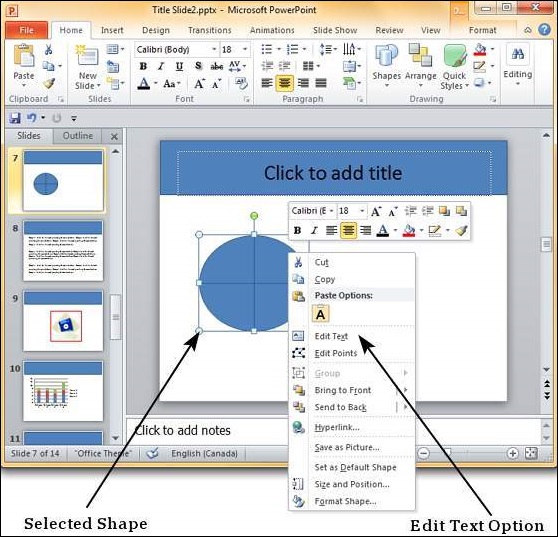
Step (2): Start typing the text into the shape. Once you are done, click the cursor anywhere outside the shape.
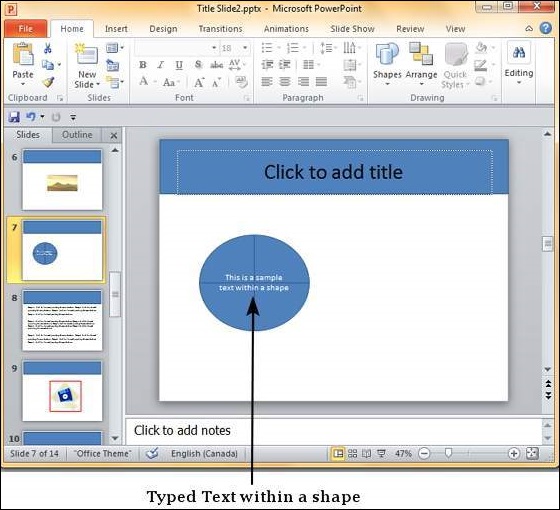
An alternative way of adding text to shape is to select the shape and
start typing directly. Once you have the text within the shape you can
format the text using the font related features available in PowerPoint.
No comments:
Post a Comment