Advanced Microsoft Excel
Part 9 - Sorting Data by Color
If you have formatted a table column, manually or conditionally, with
the cell color or font color, you can also sort by these colors.
Step 1 − Click on the DATA tab.
Step 2 − Click on Sort in the Sort & Filter group. The Sort dialog box appears.
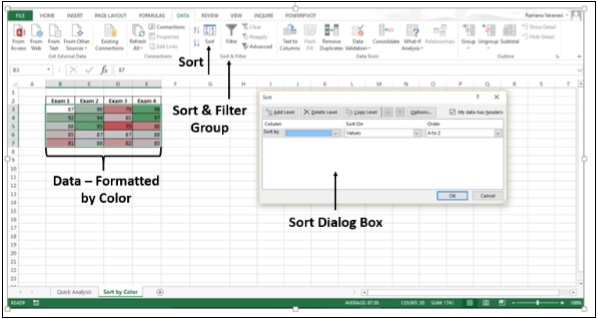
Step 3 − Under the Column option, in the Sort by box, select the column that you want to sort. For example, click on Exam 2 as shown in the image given below.
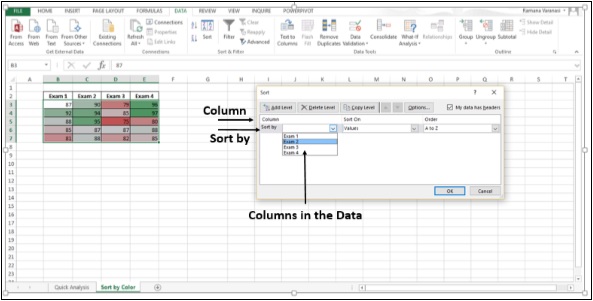
Step 4 − Under the topic Sort On, select the type of sort. To sort by cell color, select Cell Color. To sort by font color, select Font Color.
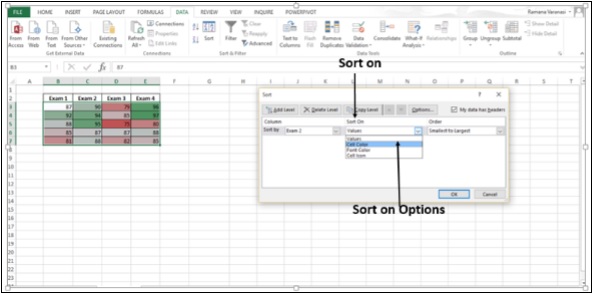
Step 5 − Click on the option Cell Color.
Step 6 − Under Order, click the arrow next to the button. The colors in that column are displayed.
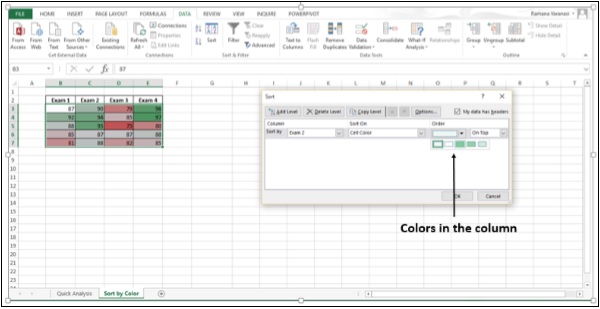
Step 7 − You must define the order that you want for each sort
operation because there is no default sort order. To move the cell
color to the top or to the left, select On Top for column sorting and On Left for row sorting. To move the cell color to the bottom or to the right, select On Bottom for column sorting and On Right for row sorting.
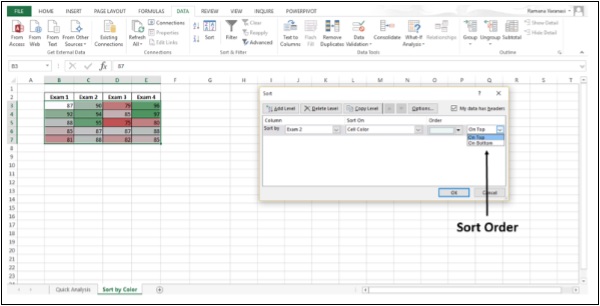
No comments:
Post a Comment