Microsoft Powerpoint - Formatting Presentation
Part 44 - Apply Formatting in Powerpoint
One of the most powerful tools in Microsoft Office is the apply
formatting feature. This feature basically lets you define the right
format once and apply the same to series of objects in the rest of the
presentation or any other file. While working with large presentations
or just working on slides for a long time, if you ever need to make a
change in the style and want it applied across multiple content this is
the tool to use.
Here are the steps to apply formatting
Step (1): Select the content you want to copy the formatting from
Step (2): Go to the Clipboard group under Home ribbon.
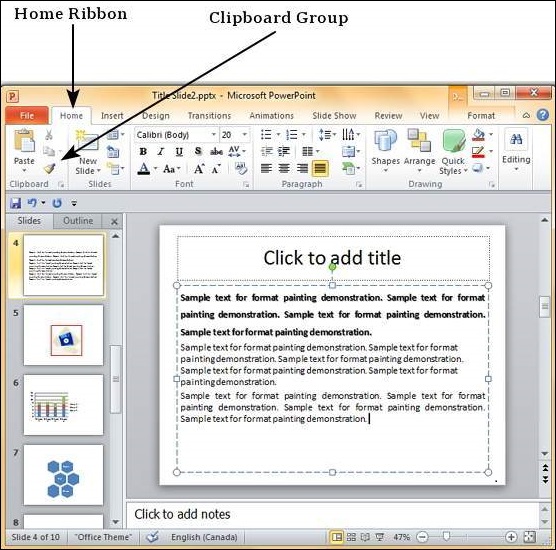
Step (3): Click on the Format Painter icon
Step (4): Select the content you want to format

Here are some key aspects about the format painter
- If you click on the Format Painter icon just once, the formatting will be copied just once
- If you click on the Format Painter icon twice quickly, you can copy the formatting multiple times
- If you want to copy just the text formatting and not the paragraph features, ensure that you select just the sample text and not entire paragraph
- If you want to copy paragraph and font formatting, you must select the entire paragraph
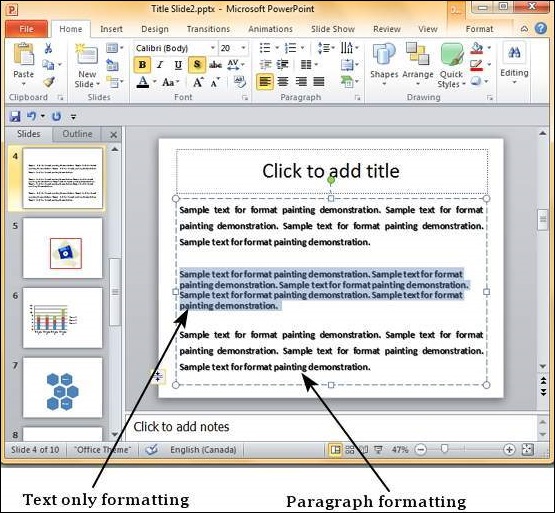
No comments:
Post a Comment