Microsoft Powerpoint - Sharing Presentation
Part 63 - Create a PDF File in Powerpoint
Although PowerPoint is used to create presentations, it supports various file types when it comes to saving the content. With a host of operating systems and Office versions available in the market, using a pdf file type can be a great way of ensuring everyone sees the same slides.
Given below are the steps to save a presentation as a pdf file.
Step (1): Go to the Backstage view under the File tab
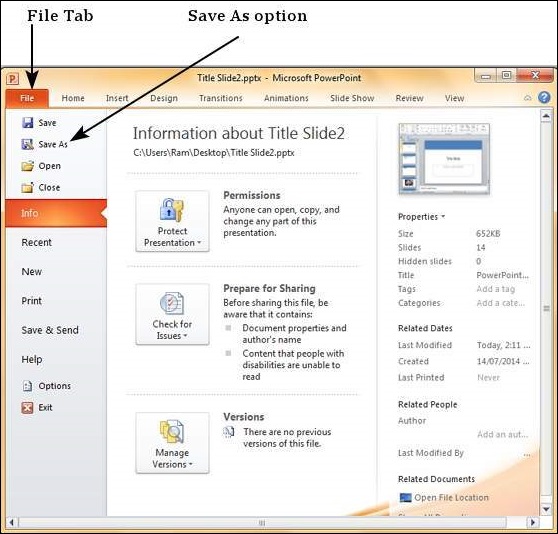
Step (2): Click on Save As to open the Save As dialog
Step (3): Select the file type as .pdf from the list of supported file types
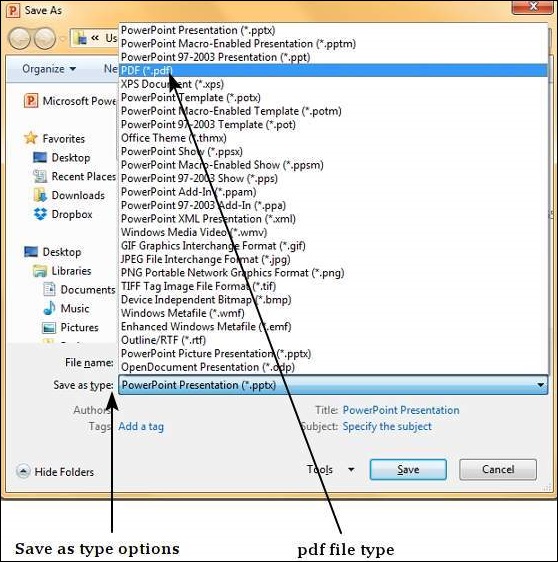
Step (4): Add a proper name to the file and click Save
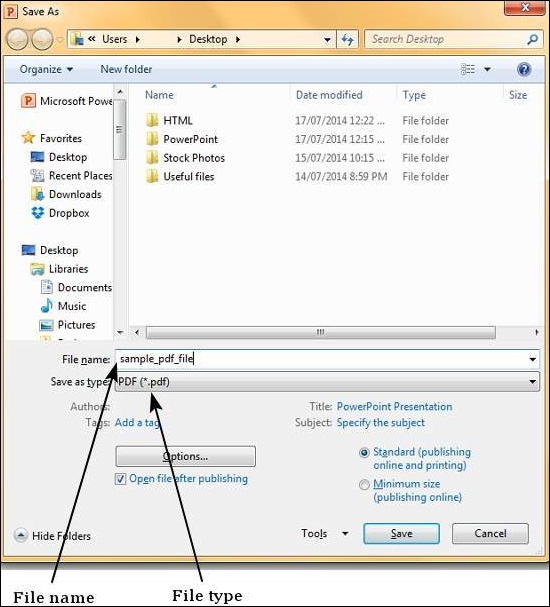
Step (5): The .pdf file is created in the specified location.
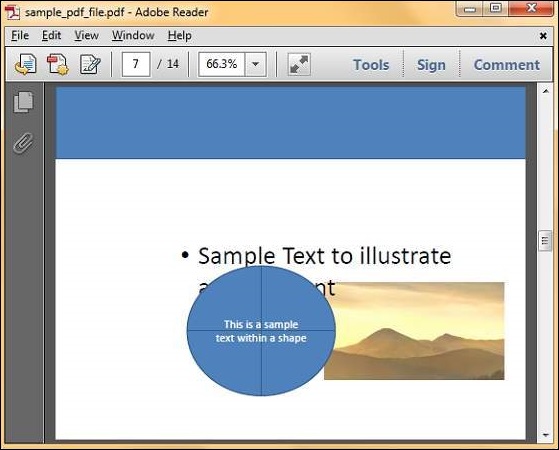
No comments:
Post a Comment