Microsoft Excel - Excel Basics
Part 2 - Getting Started with ExcelThis chapter teaches you how to start an excel 2010 application in simple steps. Assuming you have Microsoft Office 2010 installed in your PC, start the excel application following the below mentioned steps in your PC.
Step 1 − Click on the Start button.
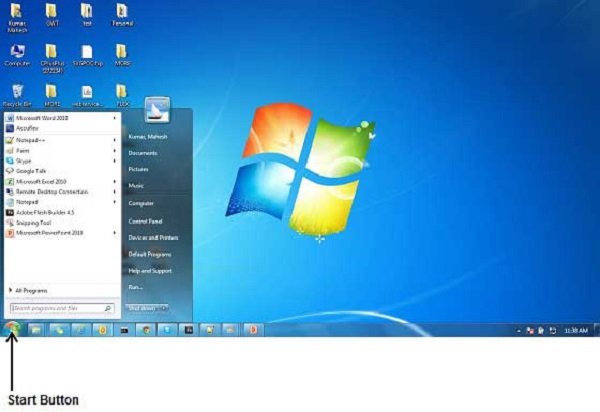
Step 2 − Click on All Programs option from the menu.

Step 3 − Search for Microsoft Office from the sub menu and click it.
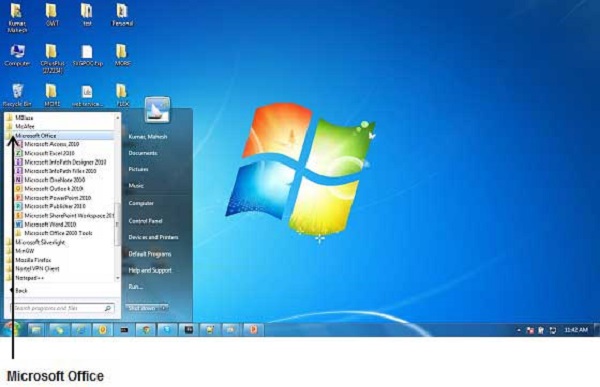
Step 4 − Search for Microsoft Excel 2010 from the submenu and click it.

This will launch the Microsoft Excel 2010 application and you will see the following excel window.
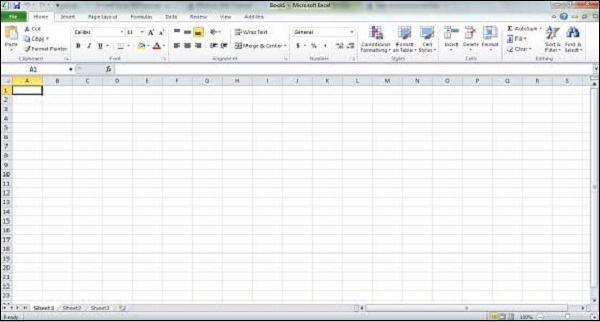
No comments:
Post a Comment