Advanced Microsoft Excel
Part 6 - Leader Lines
A Leader Line is a line that connects a data label and its
associated data point. It is helpful when you have placed a data label
away from a data point.
In earlier versions of Excel, only the pie charts had this
functionality. Now, all the chart types with data label have this
feature.
Add a Leader Line
Step 1 − Click on the data label.
Step 2 − Drag it after you see the four-headed arrow.
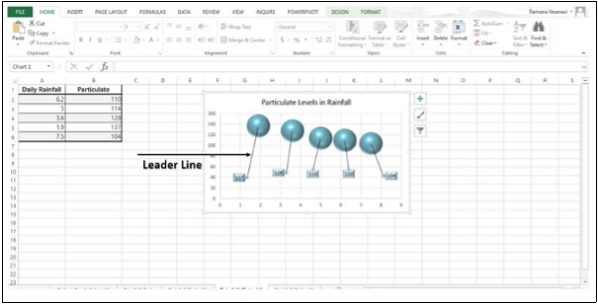
Step 3 − Move the data label. The Leader Line automatically adjusts and follows it.

Format Leader Lines
Step 1 − Right-click on the Leader Line you want to format.
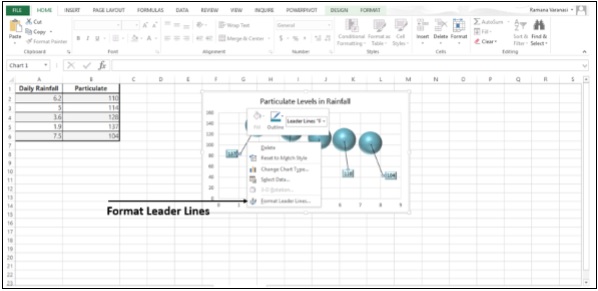
Step 2 − Click on Format Leader Lines. The Format Leader Lines task pane appears. Now you can format the leader lines as you require.
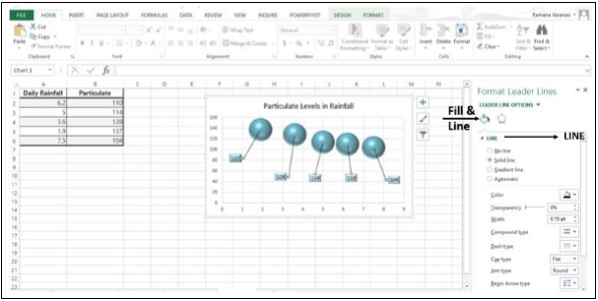
Step 3 − Click on the icon Fill & Line.
Step 4 − Click on LINE.
Step 5 − Make the changes that you want. The leader lines will be formatted as per your choices.
No comments:
Post a Comment