Microsoft Powerpoint - Basics
Part 10 - Rearranging Slides in Powerpoint
Rearranging slides is important when it comes to organising the
overall presentation flow. While it is vital that you get the right
content in every slide, it is equally important that you are able to
present them in a format that makes it easier for the audience to
understand the content too; most times this will require rearranging the
slides.
You can rearrange slides from two views in PowerPoint - Normal View and Slide Sorter View. Given below are the steps to rearrange slides from different views.
Normal View
Step (1): Select the slide to be moved
Step (2): Left click on the slide and drag it to the position
in the sequence where you want to place it. PowerPoint will indicate the
insert position with a line in-between existing slides.
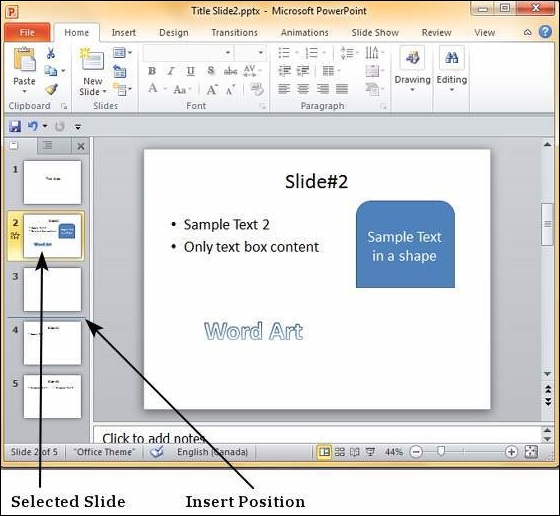
Step (3): When you get to the right position release the left click button to insert the slide
Alternately you can also cut the selected slide and paste it back in the sequence as shown below.
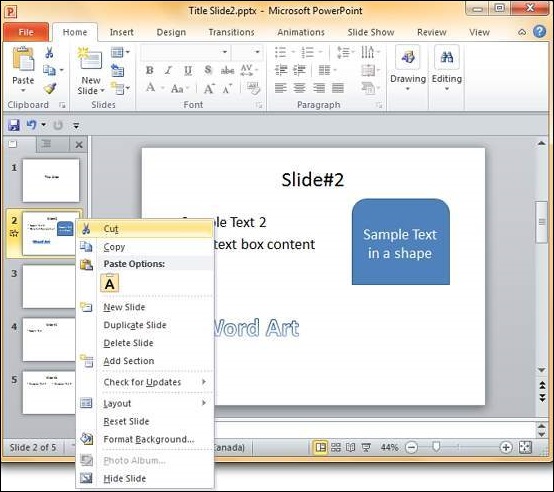
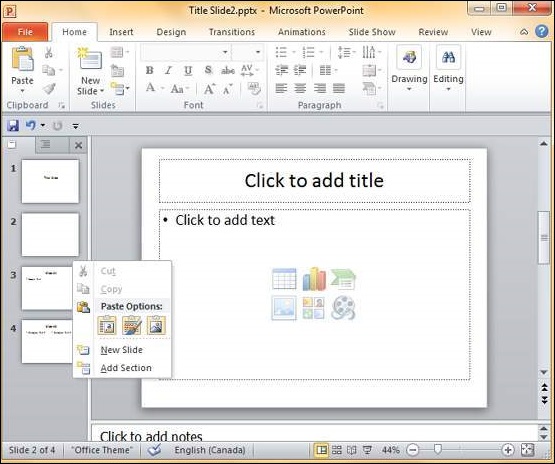
Slide Sorter View
Step (1): Select the slide to be moved
Step (2): Left click on the slide and drag it to the position
in the sequence where you want to place it. PowerPoint will indicate the
insert position with a line in-between existing slides.
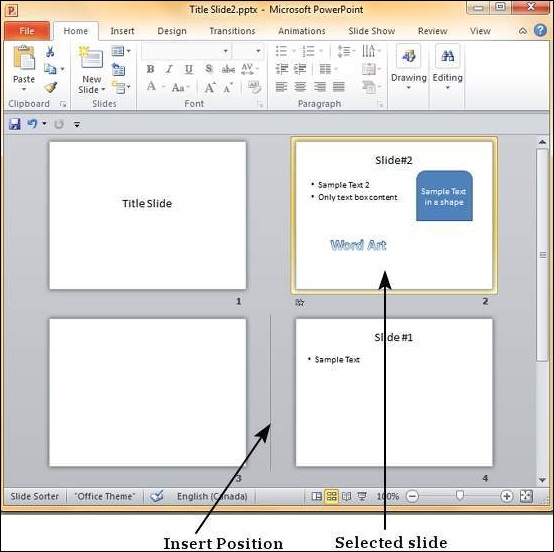
Step (3): When you get to the right position release the left click button to insert the slide
Alternately you can also cut the selected slide and paste it back in the sequence as shown below.
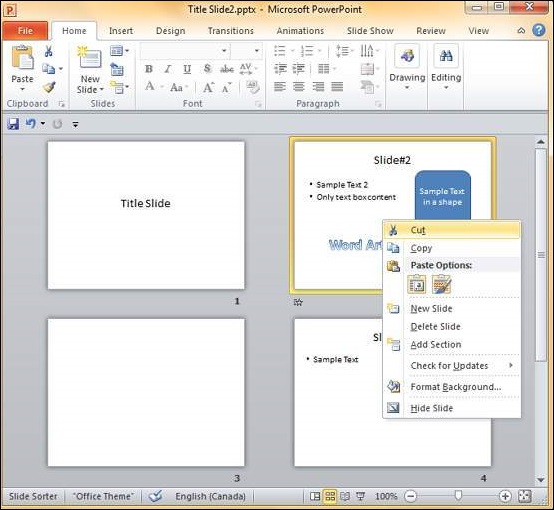
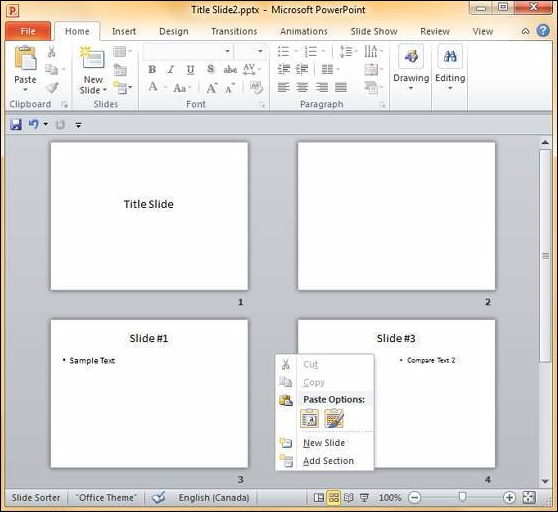
No comments:
Post a Comment