Microsoft Powerpoint - Working with Multimedia
Part 51 - Adding Shapes to Slide
PowerPoint supports the addition of shapes in presentations.
PowerPoint Shapes include basic geometric shapes, flowchart components,
arrows, callouts, lines and other predefined special shapes. These
shapes also double up as text boxes as they support adding text to them
directly. Besides, you can also use these shape to crop pictures to
shape.
Given below are the steps to add a shape in PowerPoint.
Step (1): Go to Illustrations group under Insert Tab
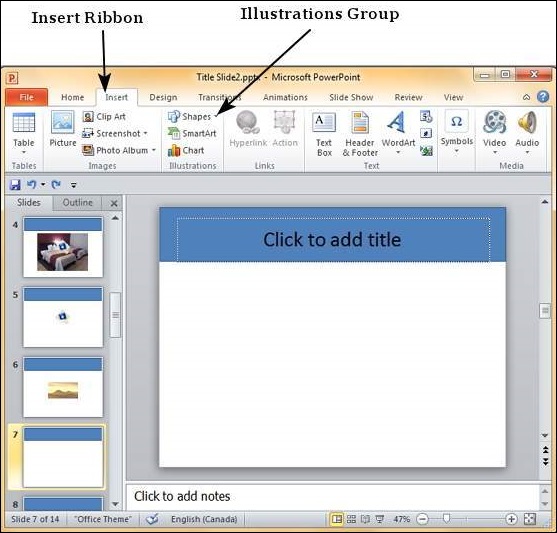
Step (2): Click on the Shapes drop down to view available shapes
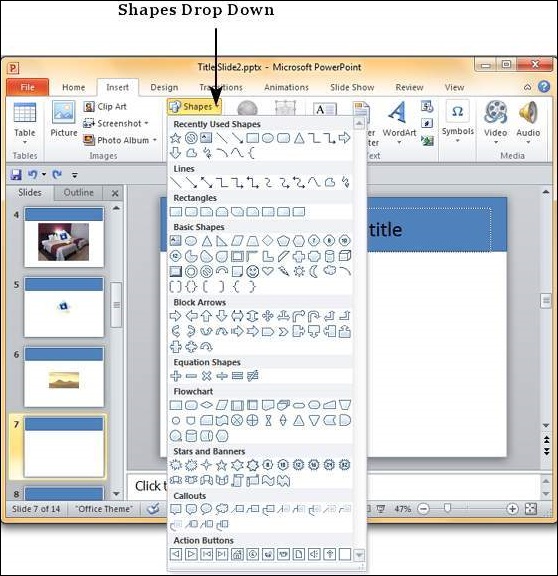
Step (3): Select the shape you want to insert. This will change the cursor to a + sign
Step (4): Click and drag on the slide to create the shape. As
you drag the shape will show up on the slide. Continue to drag and
adjust the size and symmetry of the shape.
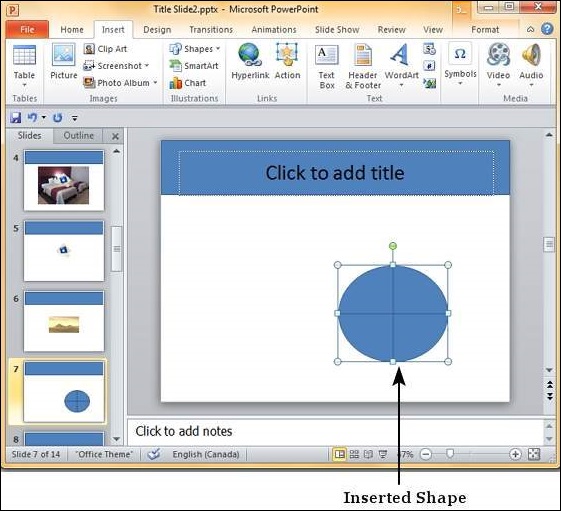
No comments:
Post a Comment