Microsoft Powerpoint - Working with Multimedia
Part 52 - Editing Added Shapes
Just like images and pictures, PowerPoint also supports editing of shapes inserted in the presentation. The shape editing features in PowerPoint can be accessed from the Format ribbon once the shape is selected. The editing features are grouped under the Insert Shapes and Shape Styles section in the Format ribbon.
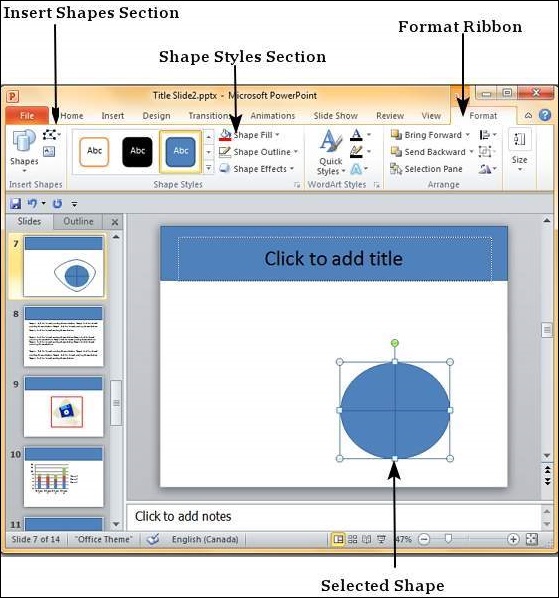
Insert Shape Features
The table below describes various insert shape features available in PowerPoint.
| Feature | Description |
|---|---|
| Shape List | Add another shape to the slide |
| Edit Shape | Replace the shape completely, or use the edit points to change the existing shape |
| Text Box | Insert a text box anywhere in the slide |
Shape Styles Features
The table below describes various shape style features available in PowerPoint.
| Feature | Description |
|---|---|
| Shape Fill | Select the shape fill color and style. You can add a single solid color from the palette, or a picture, gradient or texture |
| Shape Outline | Select the shape border color, thickness and style |
| Shape Effects | Add special effects to the shape like reflection, 3D rotation, bevel, shadow, etc. |
| Predefined Styles | These are a combination of the style features with can be applied to the shape with a single click |
No comments:
Post a Comment