Microsoft Excel - Excel Basics
Part 8 - Create Worksheet in Excel
Three new blank sheets always open when you start Microsoft Excel. Below steps explain you how to create a new worksheet if you want to start another new worksheet while you are working on a worksheet, or you closed an already opened worksheet and want to start a new worksheet.
Step 1 − Right Click the Sheet Name and select Insert option.

Step 2 − Now you'll see the Insert dialog with select Worksheet option as selected from the general tab. Click the Ok button.
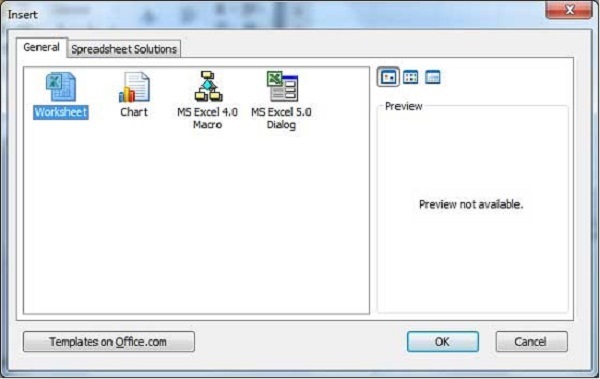
Now you should have your blank sheet as shown below ready to start typing your text.
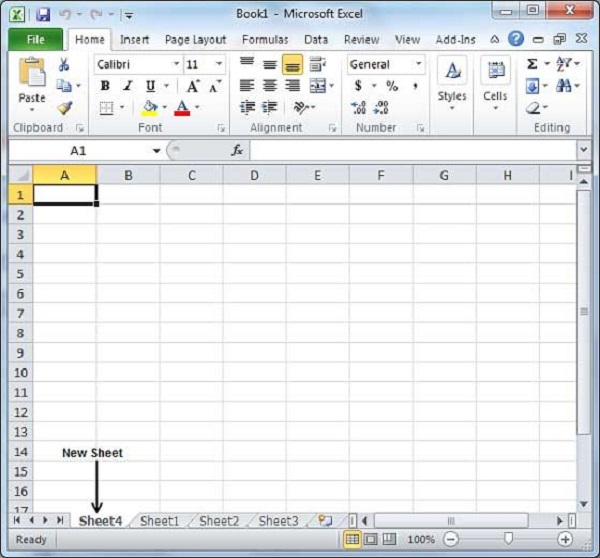
You can use a short cut to create a blank sheet anytime. Try using the Shift+F11 keys and you will see a new blank sheet similar to the above sheet is opened.
No comments:
Post a Comment