Microsoft Excel - Excel Basics
Part 9 - Copy Worksheet in Excel
First of all, let us create some sample text before we proceed. Open a new excel sheet and type any data. We've shown a sample data in the screenshot.
| OrderDate | Region | Rep | Item | Units | Unit Cost | Total | |
|---|---|---|---|---|---|---|---|
| 1/6/2010 | East | Jones | Pencil | 95 | 1.99 | 189.05 | |
| 1/23/2010 | Central | Kivell | Binder | 50 | 19.99 | 999.5 | |
| 2/9/2010 | Central | Jardine | Pencil | 36 | 4.99 | 179.64 | |
| 2/26/2010 | Central | Gill | Pen | 27 | 19.99 | 539.73 | |
| 3/15/2010 | West | Sorvino | Pencil | 56 | 2.99 | 167.44 | |
| 4/1/2010 | East | Jones | Binder | 60 | 4.99 | 299.4 | |
| 4/18/2010 | Central | Andrews | Pencil | 75 | 1.99 | 149.25 | |
| 5/5/2010 | Central | Jardine | Pencil | 90 | 4.99 | 449.1 | |
| 5/22/2010 | West | Thompson | Pencil | 32 | 1.99 | 63.68 | |
| 6/8/2010 | East | Jones | Binder | 60 | 8.99 | 539.4 | |
| 6/25/2010 | Central | Morgan | Pencil | 90 | 4.99 | 449.1 | |
| 7/12/2010 | East | Howard | Binder | 29 | 1.99 | 57.71 | |
| 7/29/2010 | East | Parent | Binder | 81 | 19.99 | 1,619.19 | |
| 8/15/2010 | East | Jones | Pencil | 35 | 4.99 | 174.65 |
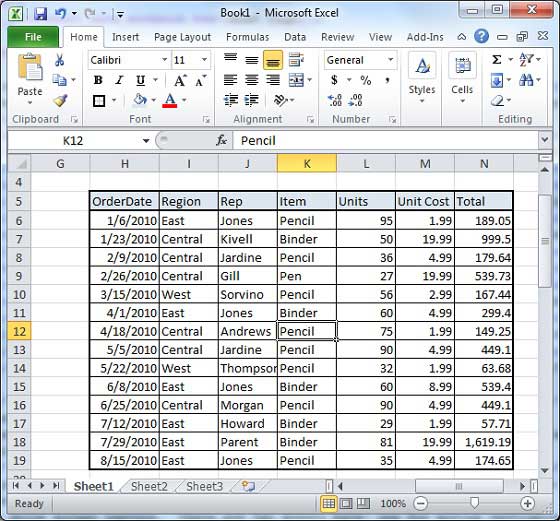
Here are the steps to copy an entire worksheet.
Step 1 − Right Click the Sheet Name and select the Move or Copy option.
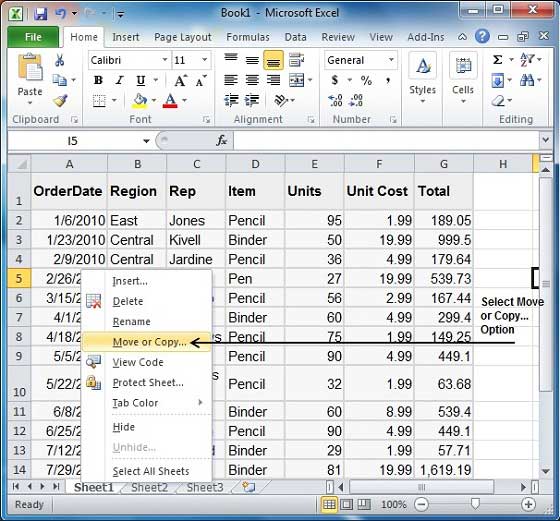
Step 2 − Now you'll see the Move or Copy dialog with select Worksheet option as selected from the general tab. Click the Ok button.
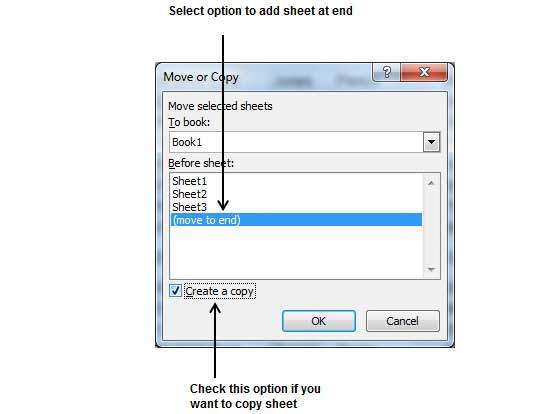
Select Create a Copy Checkbox to create a copy of the current sheet and Before sheet option as (move to end) so that new sheet gets created at the end.
Press the Ok Button.
Now you should have your copied sheet as shown below.
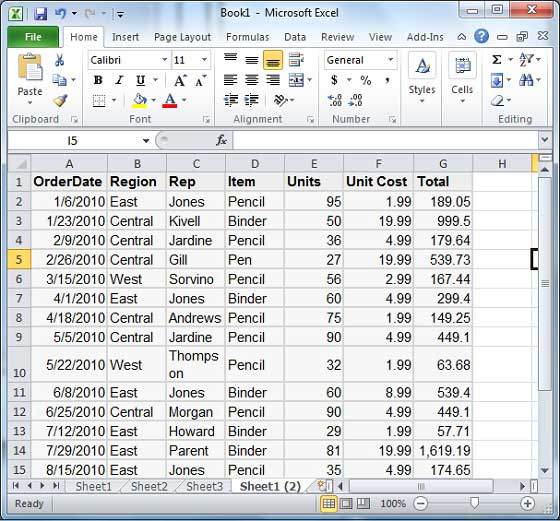
You can rename the sheet by double clicking on it. On double click, the sheet name becomes editable. Enter any name say Sheet5 and press Tab or Enter Key.
No comments:
Post a Comment